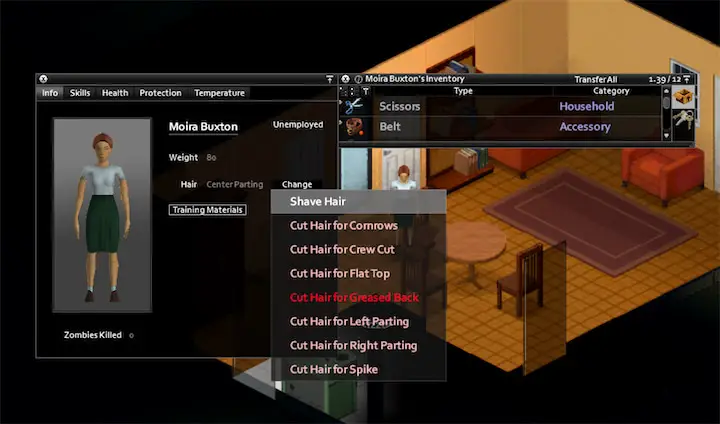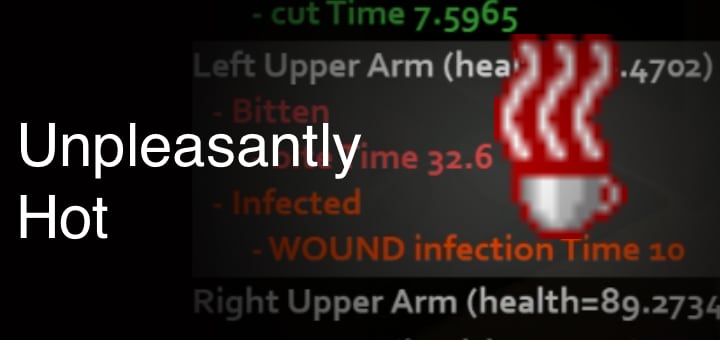How to fix project zomboid won’t stop running
Are you having trouble with your project zomboid not shutting down properly, even when using the "Quit to Desktop" option? You're not alone. Many players have reported this issue, and it can be quite frustrating, especially if you're in the middle of an intense gaming session. The problem can occur for a variety of reasons, but there are a few steps you can take to try and fix it.
First, check your task manager for any processes related to the game that may still be running. Look for the game's executable file (e.g. "projectzomboid.exe") or any related processes (such as "zulu.exe") and end them. This can help ensure that the game is actually closing when you tell it to.
If you're having trouble finding the process, try restarting your PC. This can help clear out any lingering processes that may be causing the issue. Sometimes, the game might not be closed properly, or Steam might detect that the game is still running even after it has been closed. In this case, it is important to check the task manager and end the process if you find the game's process running.
Another issue that some players have reported is that Steam is not closing properly when they exit a game. The only way to close Steam seems to be to end the process in the task manager. This can be quite annoying, especially if you die a lot or play for short periods of time. It's not clear if this is a Steam-related problem or not, but it doesn't seem to happen with any other games. If you're experiencing this issue, try closing Steam before shutting down the game. If you're still having trouble with Steam not closing properly, you can try ending the Steam process in the task manager.
If you're still having trouble after trying these steps, there are a few other things you can try. One option is to verify the integrity of the game files. This can help ensure that all of the game's files are in the correct state and that none of them are missing or corrupt. Another option is to update your drivers. This can help ensure that your graphics card and other hardware are working properly and that the game is running smoothly. Finally, try disabling any background programs that may be interfering with the game. This can include things like antivirus software or other programs that run in the background. For comprehensive troubleshooting help, see our complete Project Zomboid troubleshooting guide.
In conclusion, there can be multiple reasons why your game is not shutting down properly, but by following the steps above, you should be able to close the game properly and avoid any issues with Steam. If the problem persist it's always advisable to check for any updates or bug-fixes from the game developers. If all else fails you can reach out to their support team for further assistance.
Related Troubleshooting: If you're experiencing other technical issues, check out our guides on normal termination errors, initialization problems, and Error 1 troubleshooting.