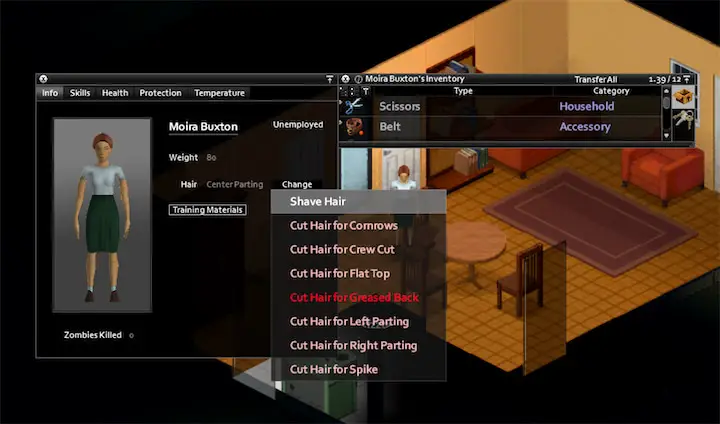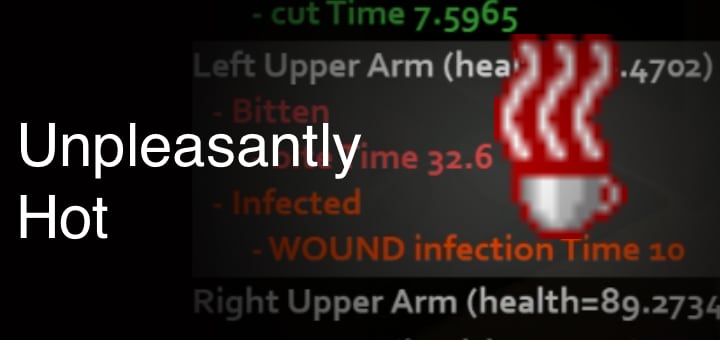Project Zomboid Nightmares? Fix That Normal Termination Error
Project Zomboid "Normal Termination" Error in Build 41 & 42 – Ultimate Troubleshooting Guide
Guide Contents
Quick Start: Fixing "Normal Termination" At a Glance
If you're eager to jump straight into fixing the Normal Termination error, here's a quick checklist of solutions to try. These cover the most common causes and may get you back in-game fast:
Restart & Verify
First, completely restart your PC/Steam and ensure no zombie ProjectZomboid.exe processes are running (check Task Manager). Then verify the game files via Steam to rule out any corrupted base files. Sometimes a simple reboot clears leftover locks or processes causing the issue.
Remove Mods Temporarily
If you're using mods, disable or unsubscribe all mods and try launching a vanilla server. Mods are the #1 cause of Normal Termination errors. If the server runs without mods, you've confirmed it's mod-related – re-enable mods one by one (or in small batches) to pinpoint the culprit.
Delete Cached Files
Navigate to your C:\Users\<YourName>\Zomboid\ folder. Delete the "steamapps" folder inside ...\ProjectZomboid (this forces re-download of mod files). Also, within C:\Users\<YourName>\Zomboid\, you can delete everything except the Saves and Server folders – this clears out configs, caches, and possibly corrupted logs that might be preventing startup.
Fix a Corrupted Save
If the Normal Termination started after a crash or power outage, a save file might be corrupted. A common fix is to delete the map_t.bin file for your server save (found under Zomboid/Saves/Multiplayer/<YourServerName>/). This file stores time data; removing it often clears startup errors (the game will regenerate a fresh one). Additionally, if the console log mentions the db folder (the server's database) being corrupted, delete the Zomboid/db folder.
Adjust Memory (RAM)
Allocate 4GB or more RAM to the server in the game's settings (through the Host menu > Server Settings) or via launch parameters. Conversely, if you manually set an absurdly high RAM (like 32GB) and your system can't handle it, reduce it to a reasonable level (4–8 GB). Players and devs recommend ~4 GB as a starting point. Memory issues can definitely cause silent "normal" terminations.
Check Versions & Connectivity
Make sure you and any friends connecting are on the same game version. Ensure Steam is online and workshop content is syncing. If your server can't download the required mod files from Steam, it will shut down with Normal Termination. In Steam, go to Steam > Settings > Downloads and check your download region or if any workshop downloads are stuck – an outage or connectivity issue might be the cause.
Use -cachedir (Last Resort)
As a final quick fix, you can force the game to use a fresh user directory by adding a launch option. In Steam, right-click Project Zomboid > Properties > Launch Options, and add:-cachedir=C:\PZCacheTest
This will make the game treat C:\PZCacheTest\ as its Zomboid folder (creating a clean environment). If the server runs now, it means something in your old Zomboid folder was problematic.
Try the above steps in order – after each step, launch the game and host a server to see if the Normal Termination error persists. In many cases, players report that simply removing a bad mod or deleting a single file like map_t.bin immediately solved the issue. If you're lucky, you won't need the more advanced sleuthing. But if the error still isn't gone, don't worry: read on for a deeper understanding of what's happening and more specialized fixes.
Still seeing "Normal Termination" after the quick fixes? Jump to the Advanced Troubleshooting section for log analysis and niche solutions.
What is the "Normal Termination" Error?
Before diving deeper, it helps to understand what this error actually is. "Normal Termination" in Project Zomboid isn't a specific bug or crash report – it's essentially a generic message indicating the server process shut down cleanly. In other words, the game didn't throw a dramatic Lua error or crash dump; it just… exited.
This usually happens when something prevents the server from completing its startup, so it quits without an explicit error code. As one support dev succinctly put it on Reddit: "Normal termination is just a generic failure to start the server, either caused by mod issues or RAM assignment issues." In plainer terms, the game gave up launching your server, often because a mod misbehaved or you ran into a memory/config problem. The OS sees the server closed "normally" (no force-kill), hence the somewhat misleading message. For comprehensive server memory optimization, see our detailed memory management guide.
Typical Error Message
"Server has stopped during launch (Normal Termination)"
Players typically encounter this in two scenarios:
- Hosting a Co-op Game (Non-dedicated server): You click "Host", maybe see the console window open briefly, then it closes and you get a message "Server has stopped during launch (Normal Termination)" on your screen. Frustratingly, no further explanation is given in-game.
-
Running a Dedicated Server: You start the
StartServer64.bat(or equivalent), and in the console output you'll eventually see "NormalTermination" printed as the server stops. If running via Steam's dedicated server tool, it might just shut off silently. You then have to dig into the log files to figure out why.
It's important to note that "Normal Termination" does not necessarily mean everything is fine. It just means the server didn't crash unexpectedly; instead, it encountered a condition it couldn't proceed with and thus ended the process deliberately (clean exit). Think of it like an error that says "Nope, can't do that, shutting down now." This is why there's often no Windows crash dialog or obvious error popup – the game thinks it exited normally.
Why it's Confusing:
- Lack of Info: New players see "Normal Termination" and sometimes assume the server closed normally (so what's wrong?). In reality, it's a sign something prevented startup. The game could perhaps say "Startup Failed", but it doesn't – likely because from the program's perspective it did terminate as instructed (by code).
-
No Crash Log: Unlike a typical crash, you might not get a
hs_err_pidfile or a big red error message. The real clues are usually inLogs.ziporconsole.txtin your Zomboid folder, not on-screen. This can mislead people into thinking nothing is wrong with the game and maybe "their PC/Windows" is at fault, when it's actually a game-level issue (like a mod conflict). - Generic Nature: NormalTermination doesn't pinpoint the cause – it could be one of many issues. That's why forums are flooded with folks asking "What does Normal Termination mean?". The answer always is: "It could be a lot of things – check your logs."
Build 41 vs Build 42 Context
Build 41 (stable)
Build 41 was the main version of PZ for a long time (released late 2019, polished through 2021–2022). By the time of Build 41.78 (the last big stable patch), the game itself was stable – most Normal Termination cases on B41 were due to user-side factors (especially mods or the occasional corrupted save).
If you ran vanilla B41 with no mods, you very rarely heard of this error, unless a specific bug or system issue was at play.
Build 42 (unstable testing)
Build 42 started rolling out in late 2024. This introduced tons of new content and code changes (crafting revamp, animals, etc.), and crucially, it required mods to update. Build 42 uses a different internal version number for mods, meaning old mods from B41 might not load at all until their creators adapt them.
The result? In early B42 public testing, Normal Termination reports skyrocketed as people tried to use their favorite B41 mods that "simply refuse to work" on B42. Many didn't realize the mod was the issue – from their perspective, the game just wouldn't start with Normal Termination.
Bottom line:
The meaning of the error hasn't changed between B41 and B42 – it always signals a server shutdown on launch – but the frequency and causes have evolved:
- On Build 41, it's often one specific mod or a bad config causing it, and once you find it, B41 runs rock solid.
- On Build 42, you might face it more often until mods catch up. You'll also need to pay attention to whether each mod is explicitly updated for B42 (many Steam mods now tag which versions they support).
Common Causes of "Normal Termination"
Let's delve into the usual suspects behind this error. According to community reports and developer insights, the causes can be categorized into a few major buckets: mods, memory limits, save corruption, version mismatches, and other miscellaneous issues. Often, several factors overlap (e.g. a mod causing a memory leak). We'll cover each in turn.
Mods are by far the leading cause of Normal Termination errors in Project Zomboid. This makes sense – mods alter game code and content, so if something goes wrong with a mod, the server might not boot up at all.
A) Outdated or Incompatible Mods
If a mod was made for an older version (Build 41) and you try to use it on Build 42, there's a high chance it will fail. Build 42 introduced a new folder structure requirement for mods (a /42 folder in the mod ZIP for version-specific files). Mods without it might simply not load. The server sees a mod listed in your config but can't properly load it, leading to a shutdown.
Real example: Right when Build 42 unstable dropped, many vehicle and item mods "refused to work" as one Reddit user noted. They and their friends found that car mods in particular (like KI5's vehicle mods) caused immediate termination until those mods got updates.
Another case: Authentic Z, a hugely popular clothing mod, initially wasn't updated for B42. Trying to host with Authentic Z enabled on B42 resulted in Normal Termination – the game just couldn't reconcile the changes. A disappointed player reported "It was Authentic Z, very disappointing as it was a big mod for our run" when they discovered that was the mod crashing their server.
Solution: On Build 42, check the Steam Workshop page of each mod – many mod authors now put "Build 41" or "Build 42" in titles or descriptions. If a mod isn't explicitly B42-compatible, suspect it first.
B) Mod Conflicts
Even on Build 41, certain combinations of mods just don't play nice together. This can produce errors that cause a silent server exit. For instance:
- Duplicate Functionality Conflicts: Running two mods that do the same thing can break things. A Reddit helper pointed out that one user had "three extended skill description mods, two rip-clothing fix mods, etc." – redundant mods. These likely overlap and conflict, leading to errors at startup.
- Explicit Mod Conflicts: Some mods are known to conflict. E.g., "Fix 'Rip Clothing' Character Corruption" mod does not get along with "Common Sense" or "Obvious Collecting" mods when used together.
- Dependent Load Order: A mod might require another mod or a certain load order. For example, Tsar's Common Library must load before any of Tsar's vehicle mods. If not, it could cause a startup error.
- Large Map Mods Overlap: Combining multiple map mods can sometimes overlap map cells or spawnpoints in a way that freaks out the server on load. One user noted "Small Town First Responders has never loaded for me, ever", especially in combo with other maps.
C) Failing to Download Mods (Workshop issues)
Sometimes, it's not the mod's content that's broken, but the fact that the server can't get the mod files at all. When you host a co-op game, the game will auto-download any Workshop mods you have enabled. If one of those downloads fails (Steam issue, or maybe the mod was removed from Workshop), the server might stop.
Always consider: Is my internet or Steam connection preventing mod downloads? If you see multiple mods failing one after another, it's likely a connection problem.
D) Specific Buggy Mods
A few individual mods have a track record of causing issues:
- Better Car Physics: Requires manual steps. If not done, the mod isn't properly installed and the server could error out.
- Item Stories [BETA]: Fun idea, but apparently "Does not fare well in multiplayer" – it might cause unexpected errors in MP.
- Nightvision Goggle Mod: Called out as "very outdated" – likely broken code since it hasn't been updated.
- Double-Decker Bus mod: "Does not work on multiplayer at all lately", according to one experienced player.
In summary, when you see Normal Termination, suspect mods first:
- Are all your mods up to date and compatible with your PZ version?
- Did the error start right after adding a new mod? (If yes, that new mod is a prime suspect.)
- Check the
Logs.zipfor clues like a mod name or Workshop ID near the bottom. - If you have 100+ mods and no patience to test one by one, a trick is to halve your mod list: disable half, test. If it works, the bad mod is in the other half. If it fails, bad mod is in the half you kept. Continue halving to narrow it down (binary search).
Memory issues can also lead to a Normal Termination, though usually in conjunction with mods (because mods increase memory usage). Here's how memory plays a role:
A) Insufficient RAM Allocation
Project Zomboid's server (co-op host) runs on Java and needs a certain amount of memory (heap space). By default, it might only use 2GB. If you have a lot of mods, especially big map mods or many texture packs, 2GB may not be enough to load everything. When Java runs out of heap memory while loading the server, it can sometimes just exit without an obvious error (or with an error tucked away in the log). This can appear as a Normal Termination since the server shut itself down when it couldn't allocate more memory.
Recommended Memory Settings:
- Baseline: 4096 MB (4 GB) for most setups
- Heavy Mods: 6144-8192 MB (6-8 GB) if running many mods or large maps
- Upper Limit: Don't exceed ~50% of your system's RAM
Symptom: If memory is the issue, the log (hs_err_pid or console.txt) might contain an "OutOfMemoryError: Java heap space" error, or it might not – sometimes it just stops. One telltale sign is if Normal Termination happens after a long pause during loading (e.g., it sits on "Loading World" for a while then dies). If it dies almost instantly, it's probably not memory (that's likely a mod error instead).
B) Overall System Memory vs Assigned
Another scenario – if you set a very high memory allocation in an attempt to fix things (say, 16GB) but your system only has 8GB free, the OS might refuse that and the JVM could fail to start the server properly. Usually, Java will throw an error if it can't get the requested memory, but if it's borderline, it might cause swapping or just poor performance then termination.
C) Memory Leaks or Performance Bugs
On Build 42, there were a few reports that hint at memory leaks. If the server runs for a while and then terminates after consuming more and more RAM, that could be a leak. If you suspect this, try monitoring memory usage. However, leaks would typically cause crashes during gameplay, not right at launch – so they're less likely to cause a Normal Termination at startup (unless loading something triggers an infinite loop or leak).
D) 32-bit vs 64-bit confusion
If by some chance you launch the 32-bit version of the game (ProjectZomboid32.exe) on a 64-bit system, you're limited to ~1.5GB of RAM usage. That's often not enough for modded play and could cause an OOM. Always use the 64-bit exe unless you have a specific reason not to. The Steam launcher defaults to 64-bit on modern systems.
Check: To see if memory is a likely cause, open console.txt after a failed launch and search for "Exception" or "OutOfMemory".
Fix: Increase the allocated memory through the game's Server Settings UI or through launch options like -Xmx4g.
Another frequent cause is corrupted server data or configs, often due to a crash or improper shutdown. When the game tries to load a corrupted file, it might throw an error and halt (but again, without a big crash dialog – it just "normal terminates").
A) map_t.bin Corruption
This file in your save stores the current time (and possibly world meta info). If it gets corrupted (e.g., filled with nulls or incomplete data), the server might error out reading it. A known fix is to delete this file and let the game generate a new one.
File Location:
C:\Users\<YourName>\Zomboid\Saves\Multiplayer\<ServerName>\map_t.bin
Several players have reported that after a power outage or game crash during a save, the server wouldn't start until they removed map_t.bin. You should back up the save folder before deleting anything, but in most cases removing this file will just reset the in-game time to zero (start of that in-game day) and maybe some lighting info, without major side effects.
B) World Dictionary or db Corruption
The Zomboid/db folder is used for MP servers to store things like user IDs, whitelists, etc., in a database (I believe it's an SQLite DB). A hard crash can leave this DB in a locked or corrupted state.
Beard (Indie Stone support) looked at a log for a user whose PC bluescreened and noted "Looks like the credential database itself is corrupted… delete the db folder". After deleting db, the server launched. The user couldn't delete it at first because Windows locked it (hence using an Unlocker tool), but once removed, the server recreated a fresh db.
C) Server Config (servertest.ini) issues
Sometimes the server settings file can have invalid entries (like a mod ID in the list with a typo, or some value out of range). If you manually edited it or a mod messed with it, this could cause a startup fail.
One forum advice was: "Make sure you create a new settings file each time, removing the mods from the settings file which is corrupted will not work." This implies if your servertest.ini got corrupted, just editing it might not help – you may need to generate a new server config via the Host menu.
D) Character Data Issues
Rarely, a specific player's data could be corrupted (maybe an inventory item with bad data). If the server consistently terminates when a certain player joins or if it won't start after you died in a weird way, you might have to restore a backup of that character or remove their .bin file in servertest_player/ (they'd lose their character, but the world would load).
E) Power Outages and Crashes
To reiterate, if the error appeared right after your computer crashed, assume something in the save is broken. As one moderator noted, "The power went out, so it's likely a file was corrupted". Thus, the first place to check is your save files for anything obviously wrong (files with 0 KB size that shouldn't be 0, etc.).
Use the Logs.zip that PZ creates on server termination. It often includes stack traces or mentions of what it was doing last. If it says "error reading xxxx" then you know where to look.
This category is more about environment:
A) Game Version Mismatch (Host vs Client)
Normally, if a client on the wrong version tries to join, they get a version mismatch message and cannot join – it shouldn't crash the server. However, some players reported weird behavior if they themselves had a different version than what the server expected.
Everyone (host and players) needs to be on the same PZ version for co-op. Ensure this by checking the lower-left corner of the main menu for the build number, and verifying in Steam that both of you are either on "None" beta (stable 41) or the "Unstable" beta (42).
B) Steam Offline or Workshop Outage
If Steam is down or your client can't reach it, any attempt to host with workshop mods may fail. In late November 2024, Steam had a known outage that affected PZ players – a dev noted that was likely the cause of a Normal Termination for someone. The server couldn't validate or download mods, so it just quit.
Solution: If you suspect this (e.g., Steam Community is not loading or you get "no connection" errors in Steam), try again later when Steam is back, or switch Steam to online mode.
C) Firewall/Antivirus Blocking
There's a slim chance security software could block the server from starting or connecting to itself, which might cause a termination. For instance, if the game can't bind the necessary ports or if AV falsely flags something.
D) Port Already in Use
If you had a server process that didn't shut down properly, it might still be using port 16261. Then when you try again, it can't bind the port and quits. The game might actually log an error in console.txt about "Address already in use".
Fix: Restart your PC or manually kill the lingering java process. Alternatively, you can change the server port in the config and try again (e.g. set it to 16262) – but it's simpler to kill the ghost process.
E) "Clean Game" issues
Occasionally, people claim they have a "clean install, no mods" and still get Normal Termination. This is rare on stable builds – when it happens, it could be due to one of the above factors (corrupted vanilla file, firewall, etc.).
In one Steam post (Oct 22, 2024) titled "Normal Termination with clean game", a user had no mods and hit the error. The community discovered they had remnants of an old mod in the server config or a bad settings file. Once that was truly cleaned, it worked. So 99% of the time, "clean game" errors aren't truly clean.
Now that we've covered why Normal Termination happens, let's arm ourselves with ways to fix and prevent it. In the next section, we'll go step-by-step through robust troubleshooting, making use of logs and tools to root out the problem.
Advanced Troubleshooting Techniques
So you've tried the basic fixes and identified some likely causes, but the issue persists or you want to be thorough. It's time to roll up your sleeves and use some advanced troubleshooting. This involves reading log files, using some command-line tricks, and perhaps leveraging community tools. Don't worry – we'll walk through it in a gamer-to-gamer friendly way.
Reading the Logs (Finding the Smoking Gun)
Project Zomboid is pretty good about logging errors to text files. Even if the game doesn't show a popup, the logs will often contain the reason the server terminated. Here's how to find and interpret them:
-
Locate
Logs.zip: After a server fails to start, PZ usually creates aLogs.zipin yourZomboidfolder (the same place where saves are). Extract it to see its contents. If you hosted via the game's Host button, opencoop-console.txt. If it's a dedicated server instance, openserver-console.txt(or similarly named for your server). -
Open
console.txt: Alternatively, the mainconsole.txt(inC:\Users\<You>\Zomboid\) often has the latest run's log. This file is overwritten each launch, so if you relaunch the game after a fail, you might lose the previous info. That's whyLogs.zipis convenient – it captures that run's logs. -
Scan for Errors: Scroll through and look for lines tagged
[ERROR]orjava.lang.Exception. Common things to find:- A mod name or ID: e.g. "ERROR: steamdownload – Workshop item 123456789 failed to download" or "Lua error in ... AuthenticZClothing.lua".
- Out of Memory: e.g. "OutOfMemoryError" or "Java heap space". This tells you memory is the problem – so increase the Xmx value as discussed.
- File not found or access error: e.g. "Failed to read Zomboid/Server/servertest.ini" or "Error reading map\_t.bin".
- Port binding issues: "Address already in use: bind" – indicates the port is occupied (we addressed this; kill the other process or change port).
- Database errors: "result code: Corrupt" in reference to the
server.db– means yourdbis corrupted (delete thedbfolder as noted).
-
Consult the log example: Let's illustrate with some hypothetical snippets:
WARN: Missing WorldObjects.txt for mod XYZ ERROR: lua\XYZ\somefile.lua:42: attempt to index global 'someTable' (a nil value) ... 1541211198761 lua: server is terminating because of errors TERM: NormalTermination
In this case, clearly mod "XYZ" had a Lua error (nil value). That mod caused the termination. The fix would be to remove or update mod XYZ.
SERVER: version 41.78 WORKSHOP: item 123456789 downloading... WORKSHOP: item 123456789 download failed, connection timed out WORKSHOP: item 987654321 downloading... WORKSHOP: item 987654321 download failed, connection timed out ... TERM: NormalTerminationHere, two Workshop items failed. Those IDs correspond to mods. If all your mods are failing to download, suspect Steam connectivity. If it's just one or two consistently failing, maybe those mod IDs are incorrect or the workshop item got removed.
- Use Pastebin for help: If you find stuff in the log but aren't sure what it means, consider posting the log to Pastebin and sharing on the Project Zomboid Reddit or Discord. The community (and devs like Beard) often volunteer to read logs.
Tip: Logs can look intimidating, but they are your best friend for solving this. A five-minute scan can save hours of trial and error.
Utilizing Command-Line and Launch Options
We already used some launch options like -cachedir and -Xmx. Here are a few more and how/when to use them:
The -cachedir Diagnostic Trick
If using -cachedir (which creates a brand new Zomboid user directory) does let the server start, then you know the problem was something in your original Zomboid folder. At that point, you can compare the new and old environment:
- Perhaps your
Zomboid/ModsorWorkshopfolder had some old files – clearing them might fix it. - Perhaps your
Zomboid/Server/servertest.iniin the old folder was bad – generating a new one fixed it. - Perhaps logs or cache were bloated – unlikely, but possible.
Community Tools & Utilities
There aren't a ton of third-party programs specifically for Project Zomboid troubleshooting (aside from mods themselves which we covered). But here are a few honorable mentions:
Mod Manager
There's a mod on Steam Workshop simply called "Mod Manager" (by Turbotutone, I believe) which helps organize mods. If you're frequently swapping mods or suspect load order problems, this mod might assist (it can highlight dependency issues, etc.).
Windows Unlocker
This is a generic utility (like IObit Unlocker). We mention it here because in one case the user couldn't delete the corrupted db folder until they used an Unlocker. If you encounter a file that Windows refuses to delete (because it's "in use"), an unlocker tool can free it.
Process Monitor
A tech-savvy approach, but you could use ProcMon to watch what the server exe is doing and see if it hits any "ACCESS DENIED" or fails to read a certain file before terminating. That could clue you in on a permission issue or missing file.
Backup Tools
Not a fix for the error, but a recommendation: use a simple backup script or tool to zip up your Zomboid/Saves folder regularly, especially before experimenting with fixes. This way if something goes wrong (like you delete the wrong thing or a mod removal wipes items), you can revert.
When All Else Fails
If you systematically tried everything – removed all mods, ensured plenty of RAM, fresh config, etc., and still get Normal Termination – it's possible that your game installation or environment is fundamentally messed up. At that point, consider a full clean reinstall of Project Zomboid:
- Uninstall PZ from Steam.
- Manually delete any leftover files in
Steam\steamapps\common\ProjectZomboid(after backing up saves). - Move or rename your
C:\Users\Name\Zomboidfolder to something likeZomboid_old(so the game truly starts fresh next install). - Reinstall PZ and try hosting a completely vanilla server.
This should work on a healthy system. If even that fails, then the issue might be outside the game – maybe something like your Windows user has non-ASCII characters causing a path issue, or some weird system policy. Those are extremely rare.
Tools & Techniques
In this section, we compile the solutions mentioned throughout into a more actionable format. Think of this as your toolkit to solve Normal Termination, with each tool addressed to a particular cause. You might have done some of these in the quick start, but here we provide more detail and link it to causes.
1. Verifying Game Integrity
When to use: If you suspect any base game file corruption or after major updates (or if you installed third-party mods that overwrite game files).
How to: In Steam, right-click Project Zomboid > Properties > Local Files > "Verify integrity of game files…". Let it scan. It will re-download any missing or altered files. This ensures the core game isn't at fault. For example, a user had a missing steamapps folder in the game directory causing issues; verifying could restore such things if they were deleted.
2. Safe Mode Launch
Project Zomboid has a "Safe Mode" launch option that disables Steam overlay and some extras. While it likely won't directly fix Normal Termination, launching in safe mode (-safemode or via the launcher prompt) ensures that overlays or certain settings aren't interfering. If it works in safe mode but not normally, that's odd (possibly overlay issue), but generally this isn't a common fix for our case. Mentioned for completeness.
3. Clean Start via -cachedir
Using a custom cache directory essentially resets the game's world, configs, mods to blank without deleting your originals. Use it to confirm if something in your Zomboid folder is causing trouble. If the problem disappears with -cachedir, you know the culprit lies in your old data. Then you can selectively bring things back from the old cache (copy your saves, then maybe copy Server folder, etc.) until something reintroduces the error. Or just continue using the new folder and gradually add mods.
4. Incremental Mod Loading
If you have many mods, enable them in small batches and attempt to start the server. This is basically the binary search method described earlier.
- Start with no mods (just to verify a vanilla server works).
- Add 5 mods at a time.
- When it fails, the problem is in that batch; remove half of that batch and try again.
- Keep notes of which mods are in each batch.
5. Updating or Reinstalling Mods
Sometimes a mod might be downloaded but its files are corrupted or outdated (Steam workshop isn't perfect). A fix can be to unsubscribe and resubscribe to the mod, forcing a re-download. Alternatively, delete the mod's folder from Steam\steamapps\workshop\content\108600\<modID> and let it re-fetch. We saw a case where Beard suggested deleting the steamapps folder in PZ directory which holds some mod content, so that fresh copies are grabbed. If a particular mod is failing to download entirely, you can try downloading it manually (some websites allow downloading workshop content) and placing it in the mods folder as a last resort.
6. Editing Server Config Safely
Instead of hand-editing the server .ini file and possibly introducing errors, use the in-game Host > Manage Settings GUI to make changes. If you suspect your config is borked, create a new one: Host > Create New Settings. Name it differently and set it up (enable only basic needed mods first, etc.). This ensures the format is correct.
Advanced tip: The server config file has a line for Mods=, WorkshopItems= (listing mod IDs), etc. If you manually remove a mod from Mods= but forget to remove its ID from WorkshopItems=, it might still try to download it and get confused. The game's UI typically handles those fields together.
7. Remove Specific Files
As identified, remove:
map_t.bin(resets world time, fixes world meta issues).- Entire
Zomboid/dbfolder (resets server user DB). - Potentially
map_meta.binor chunk data if you suspect a certain map chunk is corrupted (this is rare; you'd see errors about a chunk in logs). - Any file mentioned in an error. E.g., if log says "playerX.bin is invalid", try moving that player's file out of the folder (that player might lose their character, but world will load).
8. Change Ports
In servertest.ini, there's DefaultPort=16261. You can try 16262 or 16270, just in case something on your PC is using 16261. Also change UDPPorts range accordingly (usually not needed if just one server). Remember, if you do this, when friends connect manually they need to specify the new port. This is more relevant for dedicated servers that run constantly. For a quick host, probably not the issue unless you ran multiple servers before.
9. Ensure Proper Shutdown Before Restart
If you attempted to host and it hung, and you force-closed the game, sometimes a Java process might linger. Always open Task Manager after a crash and ensure no java.exe or Project Zomboid process is still there. If it is, end it. Otherwise, it can cause the next launch to fail (we covered this, but it's worth emphasizing as a step each time you run into the error: double-check nothing is stuck running).
10. Check for Updates/Patches
Keep an eye on the PZ official news (the Thursdoid dev blogs or Steam announcements). Sometimes they do patch something related to this. For example, if Build 42.x addresses a bug with mod synchronization or memory, updating the game could fix your issue without any other action. Always make sure you're running the latest version of whatever branch you're on (especially if you're on Unstable branch – it updates often).
With these tools and techniques, you should be equipped to handle most Normal Termination scenarios. It might take a bit of patience – mod conflicts especially can be like finding a needle in a haystack – but the community's collective experience shows that nearly every Normal Termination has a fixable cause. It's rarely a "you're doomed" situation.
Common Mods & Known Issues Reference
For quick reference, here's a table summarizing some community-reported mods that have caused Normal Termination and what to do about them (as discussed earlier):
| Mod or Mod Combo | Issue Caused | Recommended Action |
|---|---|---|
| Authentic Z (Clothing) | Incompatible with B42 initially – causes termination on load. Items from this mod missing or broken on B42. | Remove until updated for Build 42 (check workshop for B42 version). If already in save, expect outfit items to disappear. |
| Advanced Trajectory | Adding it to an existing server can break server start. Possibly corrupts config or conflicts with bullet physics. | If error began after adding, remove it. You may need to start a fresh server or restore config backup as it alters game behavior significantly. |
| Scrap Weapons + Real Durability | Conflict: Both loaded leads to code error (duplicate functions). | Use only one. Unsubscribe the one you don't need, and verify the remaining mod works solo. |
| "Fix Rip Clothing" + "Common Sense" | Conflict with each other, causing inventory handling errors. | Choose one mod or the other (many prefer Common Sense). Remove the other and restart. |
| Better Car Physics | Doesn't auto-install fully. If not manually installed, server fails when spawning vehicles. | Follow mod instructions to manually copy files (if provided). Otherwise, unsubscribe it to test if it's the culprit. |
| Item Stories (BETA) | Unstable in MP, can throw errors when players spawn stories or on save load. | Avoid on servers for now. If it's in your pack, remove and see if issue resolves. Keep an eye for updates from author. |
| Small Town First Responders (Map) | Some reports that it never loads properly (possibly outdated map code). | If included in a big map pack, try running without it. Ensure you have all dependencies (some map mods need "SecretZ" or other mod to work). If not, remove it. |
| Night Vision Goggle Mod | Outdated (from older builds). Can cause errors on character equip. | Unsubscribe unless updated recently. There are alternatives in newer mods. |
| Tsar's Common Library not installed | (Not a mod by itself, but required by many vehicle mods). Omission causes errors when those mods load. | Subscribe and enable Tsar's Common Library whenever using any of Tsar's mods (e.g. Vehicle Salvage, Aquatsar Yacht Club, etc.). Load order: the library should load before dependent mods. |
| Huge Mod Packs (50+ mods at once) | Not a single mod issue, but volume can cause timeouts or memory issues. | Consider splitting into smaller enabled sets to identify issues. Increase RAM. Ensure all are updated to current game version. |
Keep in mind that mods update frequently – what was broken last month might be fixed now. Always read recent comments on the mod's Steam page; other users often report if it's causing server crashes. Mod authors also sometimes mention known issues or conflicts there.
Frequently Asked Questions (FAQ)
Remember that while Normal Termination errors are annoying, they are solvable. The Project Zomboid community is very helpful – if you're stuck, don't hesitate to ask on the forums or Reddit with details of what you've tried and maybe a snippet of your log. For other server troubleshooting issues, check our initialization troubleshooting guide.
Often someone will recognize the issue (chances are they've faced the same thing last week!). By systematically applying the steps in this guide, you'll not only fix the error but also gain a deeper understanding of how PZ's servers and mods work, making you a more resilient survivor – both against zombies and server gremlins. Good luck, and happy surviving!
Patch & History Notes (Build 41–42)
- Dec 20, 2021 – Build 41.6x Patch: Around this date, some users on Steam reported Normal Termination when the big MP update rolled out. This was often due to outdated mods from pre-MP versions (e.g. old map mods). Indie Stone devs and support started emphasizing mod compatibility checks.
- Jan 12, 2022 – Blue Screen & DB Corruption: A player (PallenQuin) experiences a bluescreen crash while hosting on Build 41. After reboot, hosting fails with Normal Termination. Indie Stone support (Beard) discovers the
dbfolder corruption and recommends deleting it. This becomes a known solution for post-crash issues. - June–July 2023 – Ongoing Mod Conflicts: By mid-2023, Build 41 is stable but the Normal Termination questions keep appearing (weekly on Reddit). Common resolution at this time: remove conflicting mods (Authentic Z had a bad update causing crashes around June 2023, later fixed), ensure to let workshop mods download fully (Steam download issues were a theme).
- Sept 12, 2023 – "Connor_Anderson" Case: A user with 100+ mods struggles on B41; community suggests start from zero mods. Highlights how large mod lists became a frequent issue, and tools like Mod Manager were suggested for ordering mods.
- Late 2023 – Build 41.78 Last Updates: Indie Stone releases final patches for B41 (build 41.78.x), primarily fixing some MP desync and small bugs. Nothing directly referencing Normal Termination in patch notes (since it's not one bug), but stability improved. Many players note fewer issues once mods updated to those final versions.
- Oct 2024 – Build 42 Unstable Release: Build 42.0 hits unstable branch. Immediately, mods not updated for 42 cause widespread issues. Frequent posts about "mods not working in B42", and Normal Termination is the symptom when trying to use them. Devs in Thursdoid blogs remind players that B42 is for testing and many mods will break until updated.
- Nov 2024 – Steam Workshop Outage: A Steam downtime in mid-November causes a spike in Normal Termination reports (servers failing to download mods). Indie Stone moderators on forums identify the Steam connectivity issue as the cause. This raises awareness that sometimes it's not the game at all but external factors.
- Dec 2024 – Build 42.1 Patch: The first big patch for B42 (42.1.0 and 42.1.1) arrives, bringing over 400 fixes and changes. Some of these fixes likely reduce Normal Termination instances (for example, fixing memory leaks or mod compatibility check improvements). Modders start catching up; many popular mods release B42 versions in this period (Authentic Z gets updated for B42 around this time, etc.).
- Jan 2025 – Ongoing Support: Players like "brad pitt" on Steam support still encounter Normal Termination due to mods (KI5's cars, etc.). By now, the solutions are well-established (as covered in this guide). Indie Stone support continues to handle these on a case-by-case basis, often just pointing out the problematic mod or file from logs.
- Future Outlook: Once Build 42 becomes stable, we expect modders to fully update, which should reduce Normal Termination frequency again (just like late B41 era). Indie Stone may also consider better error messaging for this scenario in future builds, given how often it confuses players. Until then, the combination of community knowledge and careful mod management remains the way to tackle it.