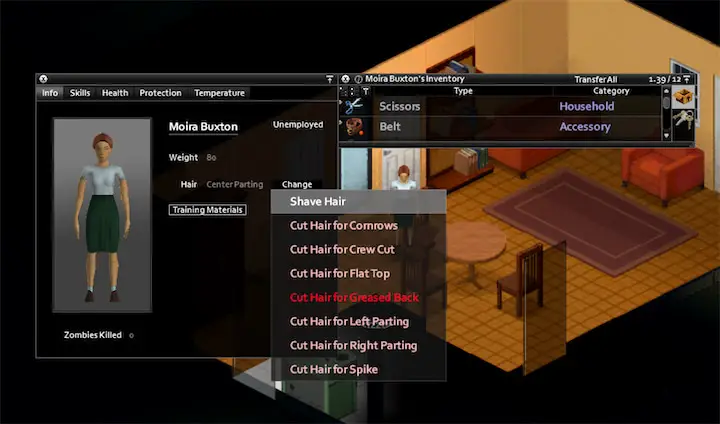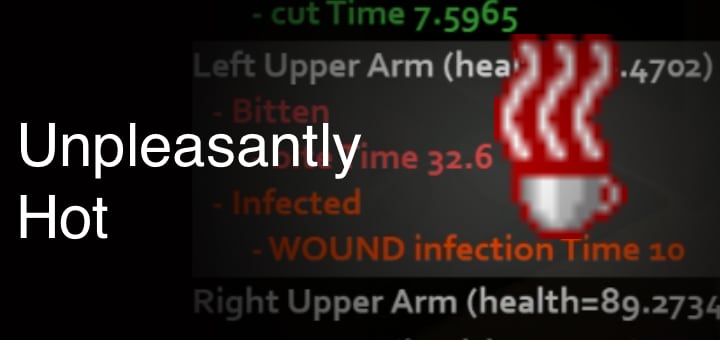How to Find out which mod causing error in project zomboid
Zomboid Error Mod Finder:
Project Zomboid has many mods for players to choose from, which greatly improves the gameplay. However, the different compatibility of different mods may be causing errors that may eventually corrupt your save. The purpose of this article is to help you identify which mods are causing errors, and how you can disable them.
How to Fix Project Zomboid Errors, Crashes, Issues, Lag
Step:
Make a backup:
If you already have a backup, then you can use that. If not, then you need to make a backup of the Zomboid save folder. To do this, you need to go to your C drive, open up the Users folder, open your username folder (Or Copy " %UserProfile%" into the address bar of any folder, and press enter. It should take you there.)and then copy the Zomboid folder. You can paste it anywhere you like.
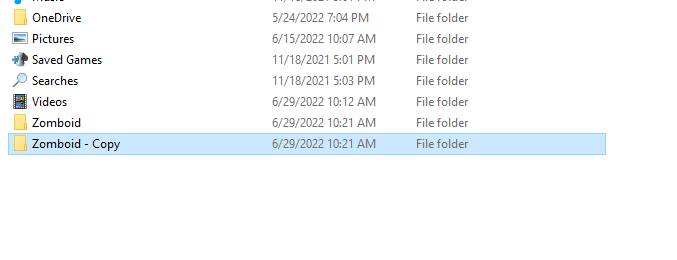
Once the folder is copied, delete the original.
Get a clean console.txt file :
Once you’ve created a backup folder, launch the game in order to create a new zomboid folder containing a clean console.txt file.
Copy the mods folder from the backup folder that you just made and paste it into the new zomboid folder.
Relaunch the game. The mods should be registered in the game at this point.
If your error only occurs when you are playing, then you should do the same action as it previously occurred until the error occurs again!
Quite the game.
How to find out which mods are causing the errors in your saves:
To do this, go to your new zomboid folder, open up console.txt and scroll down. You need to look for error messages, If you see the names of the mods causing errors, then you can just disable them from the mods menu.
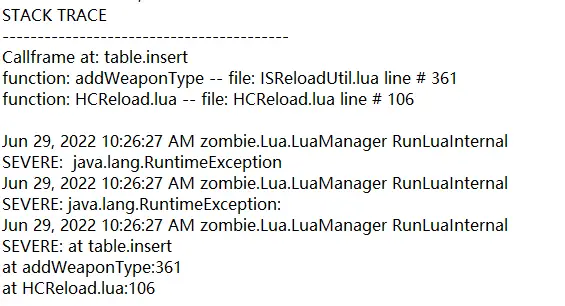
Or you can copy and paste the whole content of the console.text file, paste to the Zomboid Mod Error Finder(at the top of this web page), then click Search, it will show some useful info about which mod may causing the error.
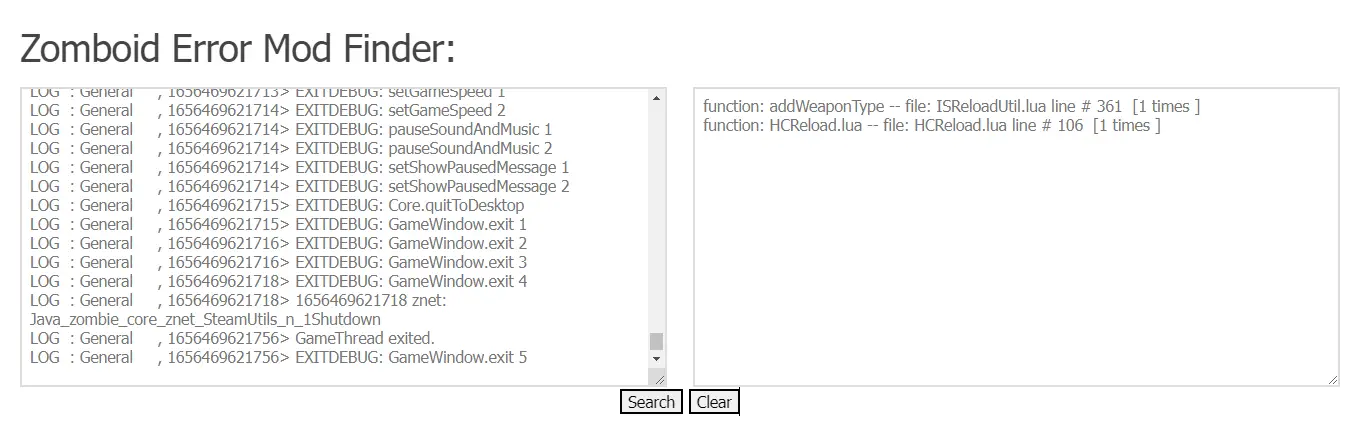
Some mods will be showing the name clearly but others are a little tricky and will be showing only the first two or three alphabets of the name.
If you can’t figure out which mod is causing the error from the error log, you can try searching for the error file name in the Steam workshop folder.
For project zomboid, this folder is usually X:\Program Files (x86)\Steam\steamapps\workshop\content\108600, where X is the location of the Steam installation folder, usually C drive.
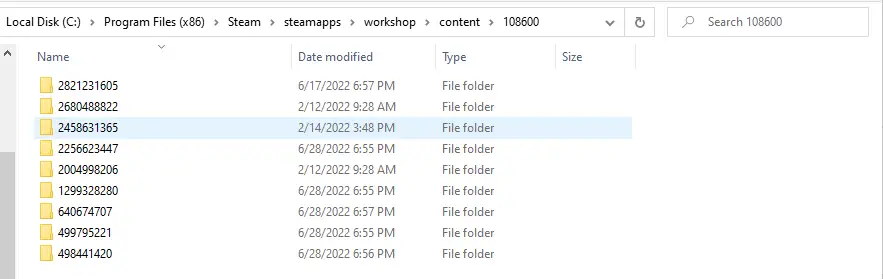
Then search for the error file name here. Once you find the error file, right-click on the file and select Open File Location. This will take you to the specific mod folder, and from the address bar, you can get the mod name.


If you can’t find this error file, it may be because the game itself has an error. Some mods can affect the game’s code, and in this case, you will need to disable a few mods, relaunch the game, check if the error has gone away, and repeat this process until you find the right mod that is causing the error.

How to disable mods that are causing errors:
When you go to load Menu, you first need to hit “more” on your save. From there, choose mods, and ensure that they’re all disabled there as well as in the main menu.
I hope this guide helped find out which mods are causing errors in your game. For additional troubleshooting help, check out our comprehensive guide on fixing Error 1 issues and our mod file management guide. If you're experiencing server-related issues, our server administration guide may also be helpful.