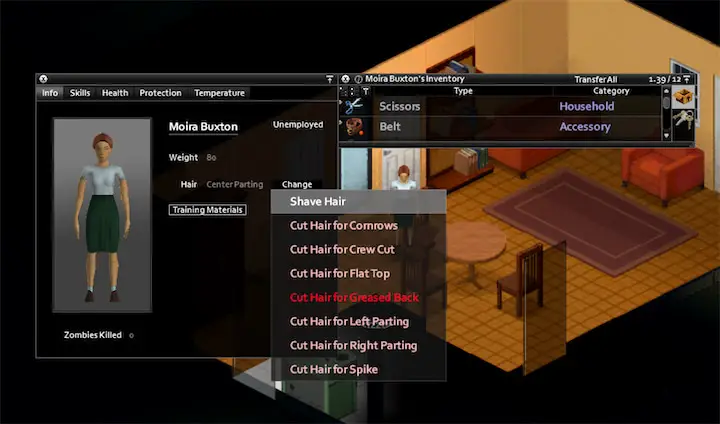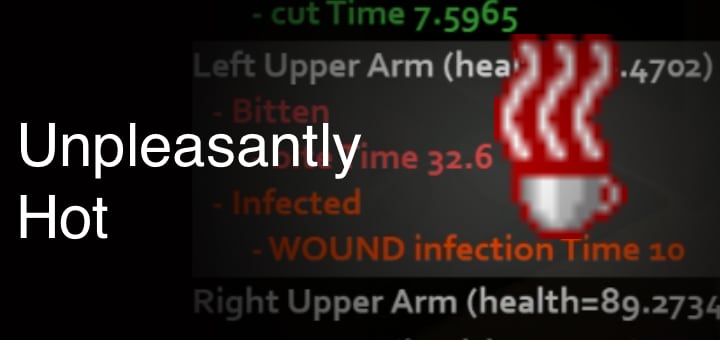How To Allocate More Ram To Project Zomboid
Project Zomboid is a popular survival game that has gained a dedicated fanbase due to its unique gameplay and challenging difficulty level. However, one of the common issues that players face is lag, which can be caused by a variety of factors. One possible solution to this problem is to allocate more RAM to the game. In this article, we will discuss how to increase RAM usage for Project Zomboid on a Windows computer, the benefits of doing so, and how to determine the right amount of RAM to allocate to the game. For server-side memory optimization, check our server memory requirements guide.
The first method to increase RAM usage for Project Zomboid is to edit the ProjectZomboid64.bat file or ProjectZomboid64.json file. These files are located in the Steam\steamapps\common\ProjectZomboid folder and are responsible for launching the game. By editing these files, you can ensure that the game always launches with a specific amount of RAM.
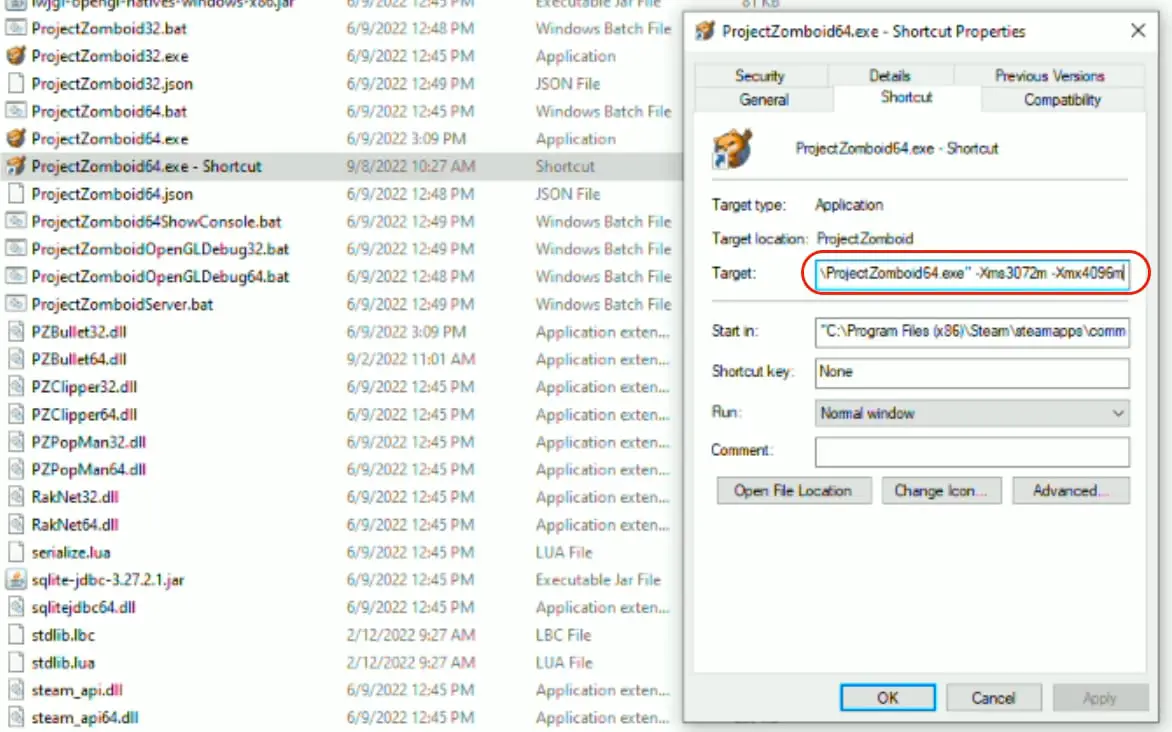
The second method is to create a shortcut to the projectzomboid.exe file and add a command to increase the amount of RAM used. To do this, go to the game file folder at Steam\steamapps\common\ProjectZomboid and find the ProjectZomboid64.exe file. Right-click on the file and select "Create Shortcut." Right-click on the shortcut and select "Properties." In the "Target" field, add the command "-Xms3072m -Xmx4096m" (without quotes) to the end of the path. This command tells the game to use at least 3GB of RAM and a maximum of 4GB of RAM.
The third method is to set the Xms and Xmx values in the ProjectZomboid64.json file or ProjectZomboid64.bat file. Xms stands for minimum RAM usage, and Xmx stands for maximum RAM usage. The default maximum RAM usage for Project Zomboid is 2GB, but you can change this value to allocate more RAM to the game. For example, setting the values to -Xms4G -Xmx4G will allocate 4GB of RAM to the game.
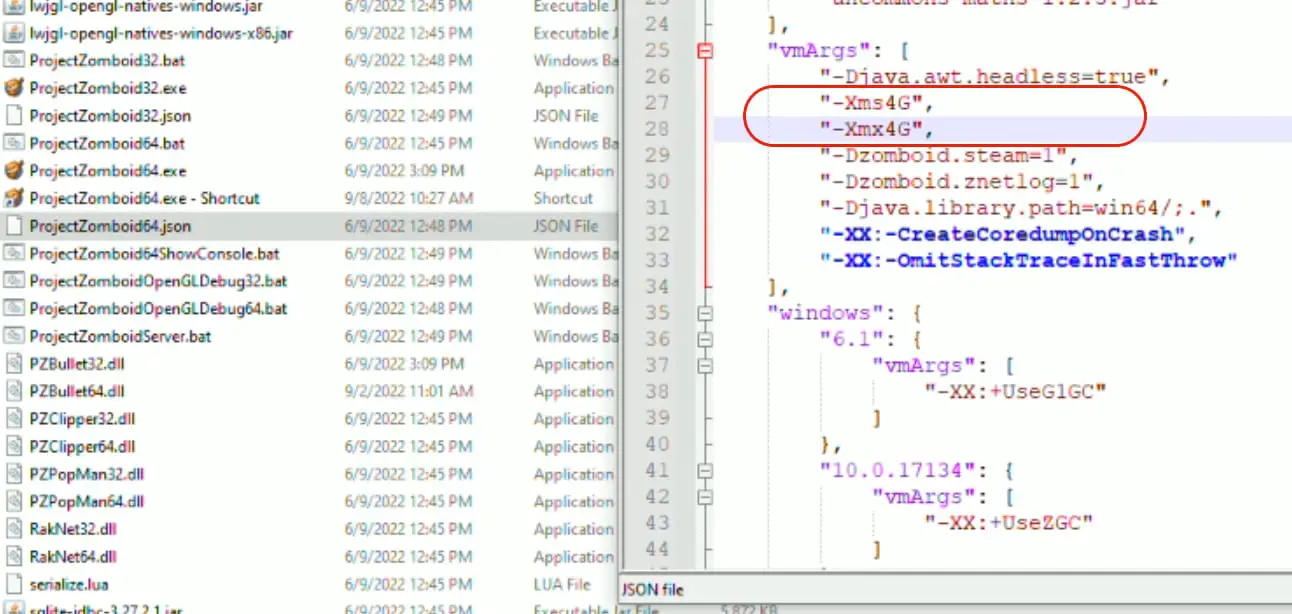
Increasing RAM usage for Project Zomboid can have a significant impact on the game's performance. More RAM means that the game will be able to run more smoothly and reduce lag. This is because the game will have more resources available to it, which means that it will be able to handle more tasks at once without slowing down. Additionally, increasing RAM usage can also help improve the game's stability and reduce the chances of crashes. For comprehensive troubleshooting of performance issues, see our error and lag fixes guide.
However, it's important to note that too much RAM can also cause lag in the game. The general rule of thumb is not to allocate more than 3GB of RAM if you have 8GB total. However, if you have more RAM, you can increase the values accordingly. The key is to experiment with different values and see what works best for you.
To determine how much RAM to allocate to Project Zomboid, you can use the Task Manager or Resource Monitor to check your PC's available RAM during gameplay. You can also use the in-game performance monitor to check the game's RAM usage. Once you have an idea of how much RAM the game is currently using, you can then increase the values accordingly. For additional performance optimization tips, check our UI scaling and performance guide.
In conclusion, lag is a common issue faced by players of Project Zomboid, and allocating more RAM to the game is one possible solution. By editing the ProjectZomboid64.bat file or ProjectZomboid64.json file, creating a shortcut to the projectzomboid.exe file and adding a command to increase the amount of RAM used, or changing the Xms and Xmx values, you can ensure that the game is using the optimal amount of RAM for your system. If you're running a server and experiencing memory issues, our server memory optimization guide provides additional solutions for multiplayer environments.