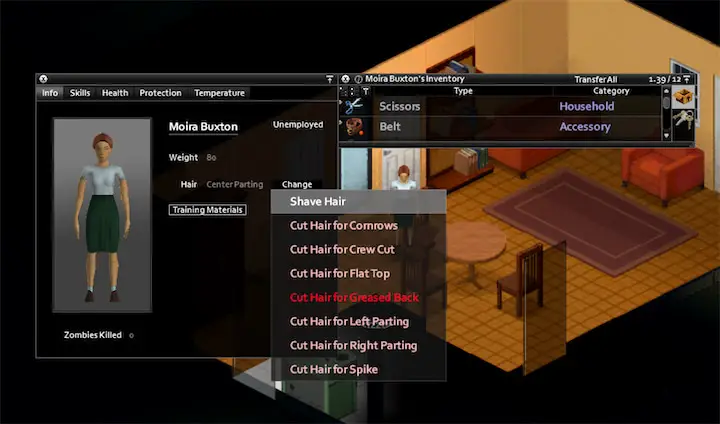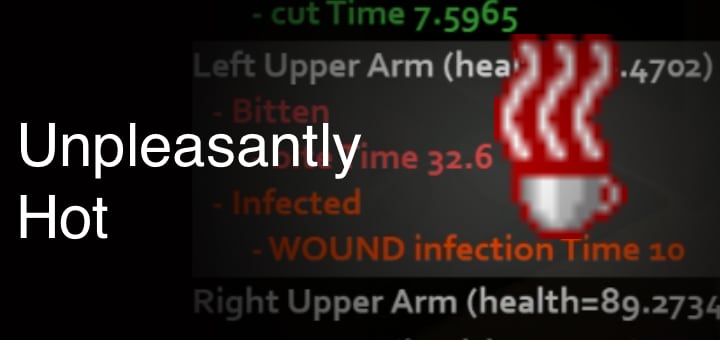Can’t Join the Server? Fixing “Unknown Account Username Given” in Project Zomboid
Project Zomboid Error Fixer
Unknown Account Username Given
Frustrated by the "Unknown Account Username Given" error when trying to join a Project Zomboid server? This tool will help diagnose the issue and provide specific solutions. Answer a few questions about your situation to get personalized advice.
Are you trying to join someone else's server, or is it your own server?
Quick Tips
- Keep usernames simple: use only letters and numbers.
- Remember that usernames are case-sensitive: "Player" and "player" are different accounts.
- For server owners:
Open=truein servertest.ini allows anyone to join. - Always enter account password in the bottom field, server password (if any) in the top field.
So you’re trying to hop into a Project Zomboid multiplayer game, and suddenly you hit a wall with the error “Unknown account username given.” What gives? Don’t worry – you’re not alone. This pesky message has frustrated many survivors, especially those new to hosting or joining servers. In this guide, we’ll break down what this error means, why it happens (usually an account/whitelist issue), and how to fix it step-by-step so you can get back to bashing zombies with friends. We’ll include real player examples and official tips along the way, all in plain English. For other multiplayer issues, check out our guide to fixing multiplayer code 5 errors or our comprehensive server connection troubleshooting guide. 😄
What Does “Unknown Account Username Given” Mean?
In Project Zomboid, every multiplayer server uses a user account system to track players. The error “Unknown account username given” basically means the server doesn’t recognize the username you tried to use – in other words, no such account exists on that server. This usually pops up right after the “Joining game…” stage, when the server expected a known login but got something else.
Why would your username be “unknown” to the server? The most common reason is that the server is whitelisted or private – only pre-approved usernames can join. If you aren’t on that list (or haven’t created an account there yet), the server rejects you with this message. For example, one Reddit user tried joining a community server they found in the list, only to be met with “Unknown Username Account Given” because that server required prior registration. Essentially, the game is telling you “Hey, I don’t have an account by that name here!”
But whitelist settings aren’t the only cause. This error can also happen if you mistyped your username or used the wrong capitalization – the Project Zomboid server treats “SurvivorBob” and “survivorbob” as two different usernames, so it might not find the one you entered if the case doesn’t match exactly. Using weird symbols in your name or other formatting issues can likewise confuse the server. Below we’ll explore all these causes and how to fix each one.
Why Does This Error Occur? (Common Causes)
There are a few typical reasons you might get the unknown username error when trying to log in:
Whitelist (Private Server): The server is set to whitelist only, meaning only accounts that an admin has added in advance can join. If you try to join without an approved account, the connection fails with this error. Many dedicated servers use whitelists to keep out random players. (Essentially it’s like a bouncer saying “you’re not on the list.”) Unless the admin has created an account for you (usually by adding your username to a list or database), you’ll be “unknown” to that server and denied access. This is the #1 cause of the error.
First Time Join (No Auto-Account Creation): Related to whitelisting – some servers do not automatically create new accounts when you join. By default, a Project Zomboid server can allow auto-account creation if it’s open, but this can be turned off. So if the server owner hasn’t enabled auto-create, even an “open” server might still treat new names as unknown until an admin manually adds them. (We’ll address how to fix this if you’re the host in the next section.)
Case Sensitivity / Typos: Usernames in PZ are case-sensitive and must match exactly. If you previously joined a server as
SurvivorBoband later trysurvivorbob(all lower-case), the server won’t recognize it as the same account. Likewise, any spelling mistake or even an extra space character will make the username “unknown” to the server. (One server’s support notes to make sure there are no accidental spaces before/after your name when you copy-paste it, because that can trip things up too!)Special Characters in Name: Project Zomboid (and many servers) can be picky about what characters are allowed in a username. If your Steam name or chosen in-game name has special symbols, punctuation, or non-English letters, the server might not accept it. A developer comment mentioned that some servers simply do not allow special characters in player names. In these cases, the server doesn’t create the account and treats the name as invalid/unknown. Example: If your name is “John☣Doe!”, try changing it to just “JohnDoe”.
Using the Wrong Password Field: This one is less common for the specific unknown username error, but worth noting. When joining, Project Zomboid has two different password fields – one for the server’s password (if the server itself is locked with a passcode), and one for your account’s password. If you mix these up (e.g. put your account password in the server password field or vice versa), you won’t be able to join. This usually gives a “wrong password” message, but if no account was created due to mix-up, it could result in an unknown username. Double-check you’re entering any server password in the top field, and your account password in the bottom field (more on this below).
Server Capacity/Glitch: Generally, “unknown username” isn’t related to server full or network issues – there are separate messages for those (like server full or connection lost). However, one player reported they only saw this error when attempting to join very high-population servers. It’s possible a busy server or a bug could cause the account handshake to fail. This isn’t a typical cause, but if you only get the error on one particular server and not others, it might be an issue on that server’s side (in which case, you might just try again later or stick to different servers).
In most cases, the root problem is account authentication – the server expected a known username/password combo and didn’t get it. Now, let’s go through how to solve the problem so you can successfully log in.
How to Fix the Unknown Username Error (Step-by-Step)
Whether you’re a player trying to join someone’s server or the one hosting the server yourself, here are the steps and solutions to get past this error. Follow these fixes in order, if applicable, until you’re in the clear.
Project Zomboid’s Join Server screen. Be sure to fill in a valid Account Username and Password when adding a server to favorites (as shown above). Using a simple name (letters/numbers only) with correct capitalization is important – the game will treat different capitalization or special symbols as a completely different username.
1. Double-Check Your Username (and Use a Simple One): Make sure the Account Username you’re entering is free of special characters and typed exactly the same every time. If you’re joining a server for the first time, you can choose any new username – but stick to alphanumeric characters (A-Z, 0–9) to be safe. For example, ZombieSlayer123 is good; Zombie_Slayer! might cause issues. Remember that if you ever use a different capitalization or add a space by accident, the server won’t recognize you as the same person. So pick a username and stay consistent. (If you already created an account on that server in the past, be sure to use that exact same name again!) Likewise, always enter your Account Password exactly as you set it. If you forgot it from a previous session, you might need an admin to reset or remove your account so you can make a new one.
2. Check if the Server is Whitelisted (Invite-Only): If you’re still getting the error, the server might be running in whitelist mode, meaning it only allows known accounts. Symptoms of this: the server asks you for a username/password before joining, and then says unknown username if you’re not on the list. Unfortunately, if it’s not your server, you can’t just turn off the whitelist yourself – you’ll need to get access. Here’s what you can do:
Find info about the server: Often, whitelisted servers are run by communities or friends. If you found the server on a list or through a friend, check if there’s a Discord, forum post, or website for it. There may be an application or sign-up process to get an account. For example, some servers require you to register a username on their website or ask an admin in Discord to add you. Once the admin adds your account (or gives you an invite), you can join without that error.
Ask a friend (or the admin) for an invite: If it’s a friend’s private server, just ask them to add you. An admin can create an account for you in the server’s database or whitelist. In Project Zomboid, admins have a command to manually whitelist users (
/adduser Username Password). One Reddit player correctly advised that on a whitelisted server, you’ll need to ask an admin to create an account for you before you can join. Once your username is added to the whitelist (with a password), you should be able to connect by entering those credentials.Try a Steam invite (for friend-hosted games): If you’re attempting to join a friend’s co-op or hosted game via Steam, have them invite you through Steam rather than the public server list. The host can press ESC in-game and use the Invite menu to send you a Steam invite. This often bypasses the need for manual account entry – your Steam ID and username will be handled automatically by the game. (Note: This only works if the server is configured to allow Steam invites and both of you are friends on Steam.) Many players find this easier for quick friend games.
Try another server: If the server you picked is random and you keep seeing “unknown username,” you might decide it’s not worth the hassle (especially if it’s a private community you’re not part of). Simply try a different server that isn’t whitelisted. In the server browser, look for servers that don’t have a lock icon and don’t require an account invite. There are plenty of public servers where you can join instantly and the game will just create your account on the fly.
3. If It’s Your Server (or a Rented Server), Adjust the Settings: Are you the one hosting or renting the server? If so, the power is in your hands – a little configuration tweaking will fix this issue for you and your friends. Here’s what to do:
Disable Whitelist (Open the Server): Unless you deliberately want a whitelist, double-check that your server is set to allow new accounts. In the server’s
servertest.iniconfig file (or the hosting provider’s control panel), find the settingOpen=and make sure it’s set totrue.Open=truemeans new players can join without pre-existing accounts, whereasOpen=falselocks the server to whitelisted accounts only. Many server hosts (like Nitrado, G-Portal, etc.) have this option. In fact, one user struggled for five days with “unknown username” on their Nitrado server before discovering whitelist was on by default – turningOpento true instantly solved the problem and everyone could log in. So ensure it’s true, save the config and restart the server for changes to take effect.Auto-Create User Accounts: There’s another server setting called
AutoCreateUserInWhiteList. WhenOpen=true, enabling this (AutoCreateUserInWhiteList=true) will automatically add any new usernames to the whitelist database when they join. If this is off (false), the server might be open but still not retain new accounts. It’s usually fine to leave this off (the server will still let new players in; it just won’t save their name to the whitelist file), but if you want each new user to persist in the whitelist, set it true. The key point is that Open must be true to allow new people in at all – auto-create is just optional bookkeeping.Whitelist On (if you do want a private server): Maybe you intended to have a whitelisted server for just friends. In that case, getting “unknown username” is expected until you manually add your friends. Use the admin commands to add users. From the server console or in-game as admin, type:
/adduser "FriendName" "password"and hit Enter. That will create a whitelist entry so your friend can connect using that username/password. (They’ll need to enter those exactly on their game’s join screen.) You can also add users via some host web panels with a Whitelist section. Remember that usernames are case-sensitive here as well – add “Alice” is not the same as “alice”. If a friend is getting this error on your whitelisted server, double-check the spelling and case of the name you added versus what they’re entering.No Server Password for Whitelist: If you have a whitelist set up, you typically don’t need a “server password” (the general password that all players must enter). Having both can confuse players. Some communities leave server password blank and just rely on whitelisting. As the Necroverse server team notes, if you use a whitelist, make sure players know to leave the server password field empty and only use their account password. This avoids mix-ups. Configure your server accordingly (e.g., ServerPassword empty in the config if you’re using whitelist-only).
Restart After Changes: Anytime you change whitelist settings (
Open, etc.), restart your server fully. Changes to the .ini won’t apply until a restart. If you toggledOpen=true, then try connecting again with a new username and password – it should let you create an account now that the whitelist is open.
4. Try Alternate Connection Methods: If everything should be working on paper and you still hit the error, try a different approach to join the server. Instead of using the in-game server list, you can try direct IP connection or adding the server to favorites manually. Sometimes the server list can be finicky. Go to Join > Favorites > Add Server and input the server IP and port, and your details, then connect. This bypasses any server-browser weirdness. Also, ensure that both you and the server are on the same game version (most servers auto-update to the latest stable build, and your client should too if on Steam). If the server uses mods, make sure you have the same mods enabled. Mismatched mods or versions typically give a different error, but it’s good to rule out by checking your mod list against the server’s requirements.
If you’re connecting over a LAN or using the Steam friend invite method, those can sometimes avoid the account issue entirely by using your Steam ID. But if the server explicitly requires a login, you’ll need to resolve that on the server side as described above.
5. General Troubleshooting Tips: Still no luck? Here are a few extra things to try or verify, just in case:
Verify Game Files: It’s rare, but a corrupted game file could cause odd connection behavior. Use Steam’s Verify Integrity of Game Files feature to ensure your PZ installation is solid (Steam Library -> Right-click Project Zomboid -> Properties -> Local Files -> Verify). This can’t hurt and might fix edge-case issues.
Ensure Steam is Running: If you launch Project Zomboid in “Steam offline mode” or without Steam, some servers might not let you join (especially if they require Steam authentication). Make sure Steam is open and online. Conversely, if you’re trying to join a -nosteam server with a pirated or GOG copy (not recommended!), you may encounter login problems – most public servers expect Steam. Using a legitimate Steam-enabled game is the best way to avoid issues.
Network Considerations: The error in question is account-related, but on the off chance it was a red herring and the real issue is connection, you might troubleshoot your network. Check if your firewall isn’t blocking the game. If you consistently can’t get on any server, there could be a deeper issue (but the error message would usually be different). Since you’re specifically seeing “unknown username,” it’s almost certainly an account/whitelist config problem as we’ve covered.
Contact Support or Community: When all else fails, seek help from the community. The Project Zomboid Discord (
discord.gg/theindiestone) is very active and has channels for help – folks there can often diagnose server issues quickly. The Indie Stone official forums and Steam discussion boards are also good places to search for similar issues. For instance, searching the Steam forums for this error will show threads where devs explained it was due to whitelist settings. Don’t be afraid to ask for assistance; the PZ community is generally helpful (they might poke fun at the zombies that ate your login, but they’ll help!).
Summary & Additional Resources
In summary, “Unknown account username given” is telling you that the server doesn’t know who you are – usually because of a whitelist or a naming mix-up. To fix it, you either need to use the correct account credentials or change the server settings to allow your entry. For players, that means checking the server’s requirements (open or whitelist) and adjusting your username or getting an invite. For hosts, it means toggling the right settings (making sure Open=true for public servers, or adding users if private). Once the server acknowledges your username (either by auto-creating your account or having it whitelisted), the error will disappear and you’ll load into the game with your character.
Quick recap of fixes: Use a straightforward username (no special chars) and the same password every time; verify the server isn’t running in exclusive mode; if it is, get yourself added to the whitelist or turn that off if you’re the admin. We saw how one admin fixed their issue simply by disabling whitelist on their rented server, and how others solved it by tweaking capitalization or inviting friends via Steam. With these solutions, you should be able to overcome the dreaded unknown username roadblock.
Related troubleshooting guides: If you're experiencing other multiplayer issues, check out our guides on fixing "Getting Server Info" problems, resolving multiplayer code 5 errors, and comprehensive server administration. For general game issues, see our complete troubleshooting guide.