Project Zomboid Enable Dedicated Server Whitelist
How to make your Project Zomboid server private
In order to make a Project Zomboid server private, the server settings must be changed. Open server_name(your server name).ini to edit the most common settings. To set a password, locate the Password= line and enter the desired password. Save the file and restart the server. For comprehensive server setup guidance, check our complete server settings guide and server hosting guide.
# Clients must know this password to join the server. (Ignored when hosting a server via the Host button)
Password=
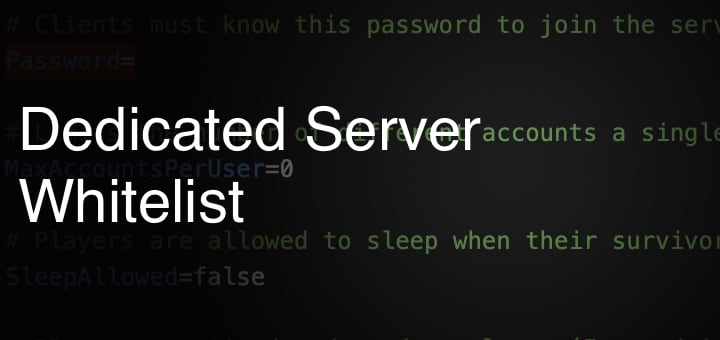
Enabling a server whitelist
If you want to make sure that only authorized users can join your Pz server, you’ll need to set up a whitelist. A whitelist can be crucial if you’re running a private server. When you enable a whitelist, only players who are on the list will be able to join the server. To do this, locate the Open= line and change the value to false. This will turn on whitelisting.
# Clients may join without already having an account in the whitelist. If set to false, administrators must manually create username/password combos.
Open=false
You can then use the server console to manage the whitelist. To add a user to the whitelist, you can use the “/addusertowhitelist [ID]” command. for example: /addusertowhitelist job, Add player job to the whitelist.
To remove a user from the whitelist, you can use the “/removeuserfromwhitelist [ID]” command. for example: /removeuserfromwhitelist job, Remove player job from whitelist
You can also use the “/addalltowhitelist” command to add all online users to the whitelist.
For more server administration tips and troubleshooting, check our server administration guide, complete admin commands list, and server admin tips. If you're experiencing server issues, our server memory optimization guide can help improve performance.