Minimap Mystery Solved: Hotkeys & Tricks for Project Zomboid (B41/B42)
Lost your mini-map in Project Zomboid? You're not alone. Learn how to toggle, fix, and master the minimap in Builds 41 and 42. For new players, check our beginner builds guide to get started.
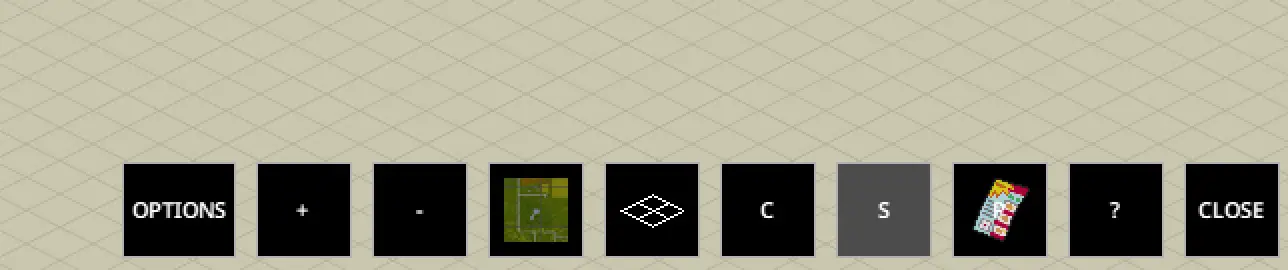
Table of Contents
Lost your mini-map in Project Zomboid? You're not alone. In Builds 41 and 42 of Zomboid, the minimap can be a lifesaver – if it's enabled. But many players struggle with one question: How do I toggle the minimap on or off? The quick answer: there is no single "minimap hotkey" by default. You'll need to use the on-screen Map button to show or hide it. If your minimap isn't showing at all, you might have to enable it in sandbox settings or edit a config file.
TL;DR: To get your minimap back, click the map icon on the UI, then the little map that appears next to it – or see the Quick-Start section below for instant fixes.
Quick-Start: Re-Enabling Your Minimap
Scenario: You had a minimap before, but now it's gone – maybe you clicked the "X" by accident, or you're on a server and it's just not there. Don't panic! Here's the speedy fix:
- Open the World Map UI: Press M (the default Map key) to open the big map of the area. This also reveals the map panel on the left side of your screen.
- Hover Over Map Icon: On the top-left of your screen, where all the little icons are (health, inventory, etc.), find the map icon (looks like a folded map). Move your mouse over it.
Hover over the main Map icon (bottom of icon list) to reveal the mini-map toggle.
- Click the Mini-Map Toggle: When you hover, an identical map icon should pop out right next to the main one – that's the mini-map toggle. Click it. Voila – your mini-map should reappear!
- Still Not Showing? If nothing happens, the minimap might be disabled in your game's settings. Go to Options > Sandbox (if in singleplayer) or ask the server admin if "Allow Mini-Map" is enabled. On servers, the admin can set
AllowMiniMap=trueinSandboxVars.lua. - Last Resort – Config Fix: For stubborn cases (especially after an update), you can manually force it on. Navigate to your Zomboid folder (usually
C:\Users\<YourName>\Zomboid\Lua\for Windows). Open the filelayout.iniin Notepad. Find the section for the minimap:
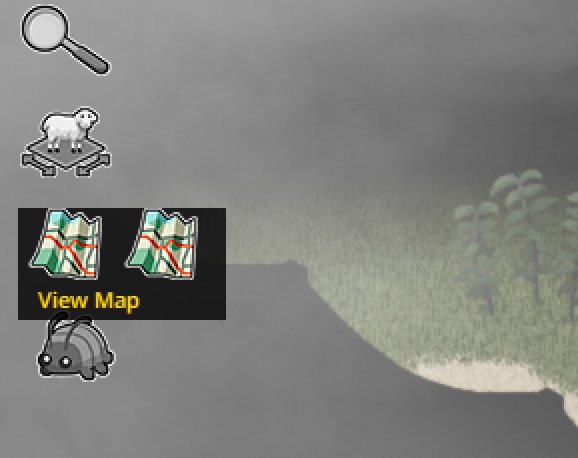
To reopen a closed minimap, hover over the map icon (left) which reveals the minimap toggle (right)
[miniMap0]
...
visible=true
pinned=true
Make sure visible=true (change from false if needed) and save the file. Then restart the game. This overrides any UI quirk hiding the minimap.
The layout.ini edit is a known fix endorsed by devs for a missing minimap. It basically resets the UI layout. If editing isn't your thing, simply delete the layout.ini file – the game will generate a fresh one (often bringing back the minimap to default position).
With those steps, 99% of minimap issues should be resolved. Now let's explore the minimap in more detail, so you can use it like a pro and avoid losing it again!
Why No Default Hotkey? (Understanding the Minimap in B41/B42)
It surprises many players that Project Zomboid's minimap has no dedicated hotkey to toggle it. After all, most games use M or another key for a map. In Zomboid:
- M key = World Map, a full-screen map interface (added in Build 41). By default, this shows areas you've explored or have map items for. It's not the mini overlay, but the large map you can scroll/zoom.
- Minimap = HUD element, a small window usually at the bottom-right of your screen that updates as you move. It was introduced later in Build 41's updates (around version 41.60) as an optional aid for navigation.
When the minimap feature first dropped in Build 41, the devs didn't assign a hotkey to it. Instead, they integrated it into the UI. The logic was likely to keep the interface immersive and avoid accidental toggles. To access it, you use the on-screen icons (as described above). Even the official word from the dev team was: "Hover over the map icon and click the second map icon that appears next to it" to open/close the minimap. So if you were frantically searching for a key binding in the controls menu – don't bother, it's not there.
Default Availability: Survivor vs. Apocalypse
Another twist: the minimap might not be enabled at all depending on your game mode. Project Zomboid's difficulty presets influence this:
- Apocalypse Mode: No minimap by default. This hardcore preset turns off the minimap for realism. The idea is you shouldn't have an omniscient GPS in the apocalypse. If you started on Apocalypse and never changed sandbox settings, you simply won't have a minimap icon until you enable it manually.
- Survivor / Builder Modes: Minimap is allowed. These easier modes have the minimap option on by default, so you'd see it (unless you close it).
If you create a Custom Sandbox, there's a specific setting for the in-game map. You'll find it under Sandbox Settings > In-Game Map when starting a new game. Ensure "Allow Mini-Map" is checked✅. (Similarly, there's "Allow World Map" which is usually on by default, and an option for "All Known On Start" that reveals the whole map – usually off, to avoid spoilers). For comprehensive sandbox settings guidance, see our sandbox settings guide.
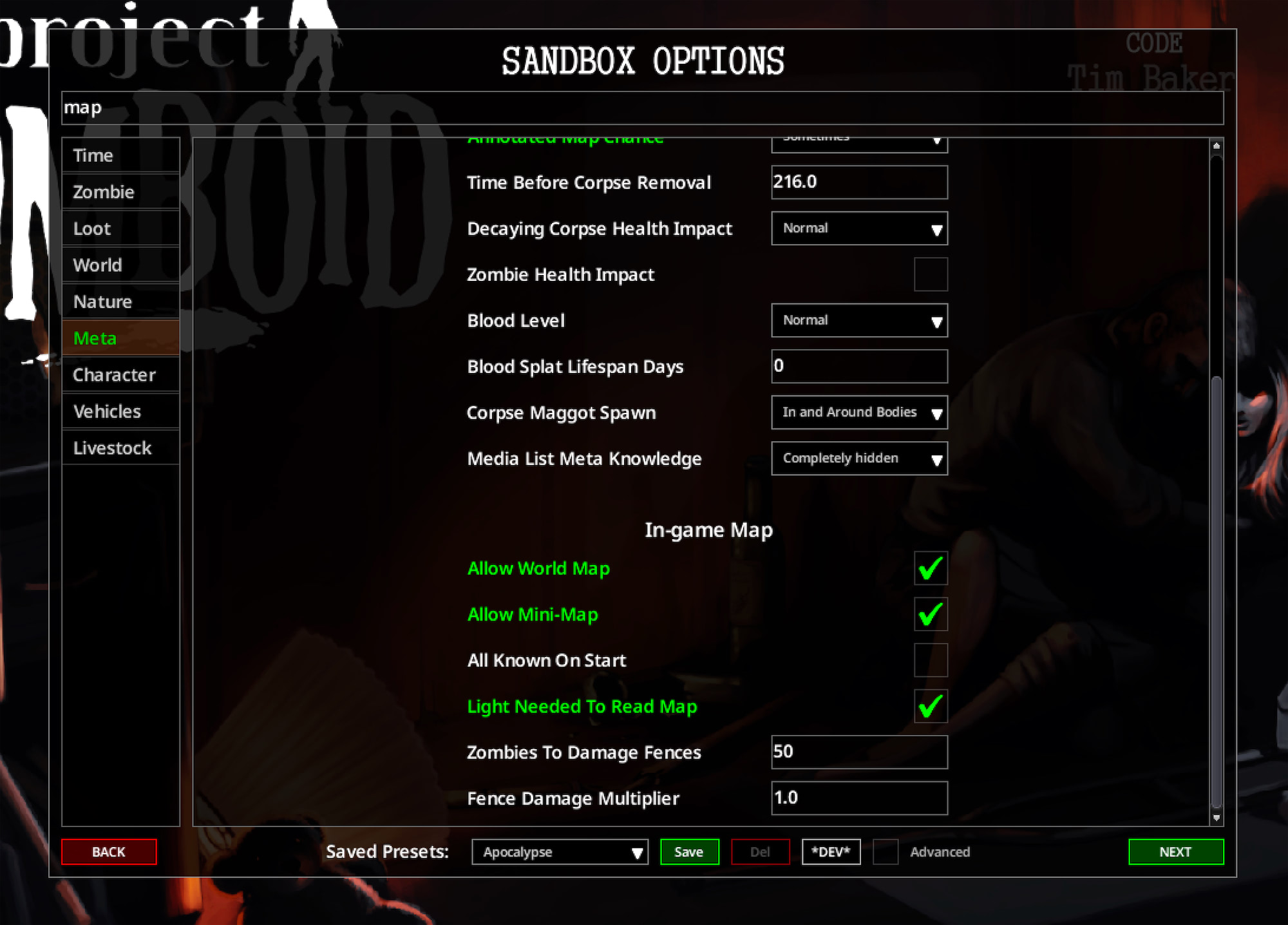
Sandbox Options when creating a game – make sure Allow Mini-Map is ticked if you want the HUD map. (In Apocalypse preset it starts unticked by default.)
Pro Tip: Already in-game and realized you have no minimap because of settings? If single-player, you'd need to start a new game or use a Sandbox Options mod to change it mid-game. On a server, an admin can edit the server's SandboxVars.lua to set AllowMiniMap=true and reboot the server. Always communicate with your server admin or fellow players before changing this, as it affects everyone's experience.
The Map Icon Dance – Reopening a Closed Minimap
Let's paint a familiar picture: You're looting a house, and the mini-map (which you've enabled) is neatly showing the neighborhood… then you accidentally click the little "X" on it. Oops. The minimap disappears, and an empty corner of the HUD stares back. That "X" closes the minimap panel entirely. Now what?
As covered in the Quick-Start, the solution is not a keypress but a UI interaction:
- Look at the top-left icons (that vertical column of circles for health, inventory, etc.).
- Click the Map icon – this opens the main map. More importantly, when you hover there, it reveals the hidden Mini-Map toggle right next to it.
- Click that second icon to bring back the minimap panel.
It's like a little dance: open big map -> toggle mini-map -> close big map if you want. Initially, this might feel clunky if you're used to quick keys, but you get the hang of it. Many players, myself included, have had the "idiot cat jumped on my keyboard and my minimap disappeared" moment – the above steps saved the day.
Why no direct key? Possibly to avoid conflicts or because toggling a UI element is considered a UI action rather than gameplay action (just speculation). The devs may add one in future, but as of B42 there's still no default hotkey assignment for the minimap.
Making the Most of Your Mini-Map
Alright, now that you have your minimap visible (hopefully!), let's use it effectively.
What the Mini-Map Shows:
In vanilla PZ, the minimap is essentially a fog-of-war explorer. It reveals:
- Streets, buildings, and terrain in your immediate vicinity, only after you've explored them or found a map item of that area. It won't spoil locations you haven't been to.
- Your character's position (a little arrow or dot). If "Show Player Position" is enabled (some servers disable this for hardcore immersion), you'll see an indicator. Single-player by default shows you.
- Zoomed-in view: The minimap is fairly close-range. It's for local navigation (a few buildings around you), whereas the big map is for broader navigation.
What it Doesn't Show:
- Zombie locations or any dynamic entities – it's not a radar. (There are mods for that, but base game keeps it realistic).
- Player-made map marks. If you scribble notes or symbols on your world map (with pens/pencils on the paper map or the digital map), those annotations do not appear on the minimap by default. This is a common suggestion/complaint: "I marked my safehouse on the map, why can't I see it on the mini HUD?" – because the feature isn't there in vanilla. It might change in the future, but for now, mini-map stays clean except for the built-in symbols toggle (more on that in a second).
- Modded locations or custom maps might not show correctly. The mini-map has data for the vanilla game world. As one player noted, if you add a mod map (new town), the vanilla minimap will just show emptiness or wonky data for that area. The devs would need to integrate mod maps into the in-game map system. Until then, modded maps are best handled with community map mods (like Eris Minimap, which does support them, or checking external maps).
Moving and Resizing the Mini-Map Window
By default, the minimap sits in the bottom-right corner of your screen. But maybe you want it somewhere else (top-left? centered on a second monitor? go wild) or larger/smaller. Good news: the minimap window can be moved and resized, albeit with a bit of fiddling:
- To Move it: Hover your mouse over the minimap until a small black title bar appears at its top (it might take a second). That's the draggable handle. Click and drag that bar, and you can reposition the minimap anywhere on your screen. This is super handy if it's covering your health or sneak visibility indicator.
- To Resize it (vanilla): There's no obvious "drag corner to resize" indicator, but it is possible. Some players discovered if you grab the window just right (top or bottom edge) and pull, you can resize it slightly. It's not super flexible – the game has a max and min size. If you struggle with this, consider the mod solution below.
- Resetting Position/Size: If you completely mess up (minimap off-screen or too small), you can delete the
layout.inias mentioned, which resets UI positions to default. Use this nuclear option only if needed.
B42 UI Quirk: In Build 42's testing, some folks found that when they tried to click the "S" symbol button (for symbols toggle) on the minimap, it would vanish as soon as the mouse left the map area – essentially, the minimap would lose focus and hide its UI before you could click the button. The workaround was to enlarge the minimap window temporarily: "Grab the minimap by the top corner and pull it up a little. Then you can click the S and all the rest of 'em, then drag it back.". So if you run into an unclickable button on the minimap, try resizing the window bigger just to use that UI element.
The "S" Button – Map Symbols On/Off
In the top-right corner of the minimap (when you hover over it) there are a few little buttons. One of them is "S". What does it do?
- S = Symbols Toggle. The minimap can show some world markers like safehouse symbols, player-made map marks (if it ever gets that feature), etc. Currently, it mainly toggles the display of certain default icons (like perhaps points of interest or maybe future use). In practice, as of now, it's often used for turning on/off the house/building outlines and loot icons on the minimap.
- If you find the minimap too cluttered, toggling off symbols might simplify the view. Conversely, if you want to see every little icon (like the same ones you might see on your annotated paper map), toggling it on is useful. Some players rarely use it, but it's there.
From a popular answer: "The 'S' button on the minimap toggles the symbols on the mini." Simple as that. So if you accidentally turned off your symbols and the minimap looks oddly empty (no house icons), click "S" to bring them back.
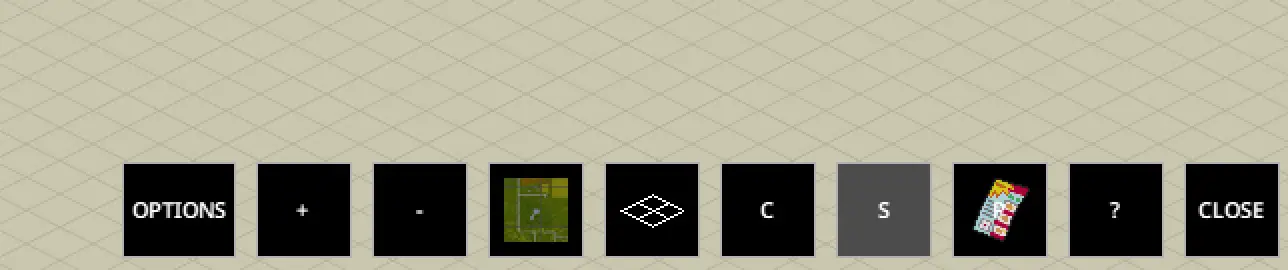
The minimap with "S" button visible – toggles building outlines and other symbols on the map
Using the Mini-Map vs. World Map
Now, when should you use the mini-map vs. pressing M for the big map?
- Mini-Map is great for moment-to-moment navigation: e.g., you're running from a horde, glance at the mini-map to see if that alley connects through or if there's a fence; or you're circling a building and want to know which side the road is on. It keeps you oriented without pausing the game (remember, the game doesn't pause when you check your map in multiplayer or if you haven't set pause in singleplayer).
- World Map (M key) is better for planning and marking: Need to decide which part of town to loot next? Hit M, see the whole area (zoom out), place a waypoint or note ("cleared" or a skull icon on a dangerous spot). The world map requires a pen/pencil to add marks, just like annotating a paper map item – the game preserves that oldschool feel.
- The two are connected: exploring will fill in both. But the world map retains more info (notes, wider area), whereas the mini-map is quick and focused.
One neat trick: Center on Player – the first time you open the world map in a session, it centers on you automatically. After that, it tends to remember the last spot you viewed (which some players actually requested to change). If you ever get "lost" on the big map, there's a button to re-center on yourself. The mini-map is always centered on you by design, so no worries there.
Also, death & map data: By default in vanilla, each character's map exploration is separate. If you die and respawn, your new character's map will be blank (unless you find the old character's annotated map item on their corpse, if any). This means your mini-map also resets on new character – something to keep in mind in MP especially. There are sandbox settings or mods to share map data between players/characters if desired, but that's an advanced topic.
Advanced Tips & Fixes (Build 42 Focus)
Project Zomboid's Build 42 (unstable as of writing) introduced a lot – new crafting, animals, and yes, some map tweaks. While the minimap functionality is largely the same, a few things cropped up:
- Initial B42 Bug – Minimap Not Appearing: Early in the B42 testing, numerous players reported that even with "Allow Mini-Map" on, the minimap just wouldn't show in-game (especially on certain systems, e.g. Mac M1 had a bug). The fix was usually to verify files or do the
layout.inireset as described. One player, after trying the config edit without luck, solved it by verifying game files and deletinglayout.ini(then it worked). The devs quickly patched some of these issues in subsequent unstable updates. - No Minimap on Apocalypse (again): B42 didn't change this – if anything, they doubled down on separating the hardcore experience. Apocalypse mode still nixes the minimap. If you hop into B42 and can't get a minimap in Apocalypse, it's by design (not a bug). Switch to Survivor or enable it in sandbox if you really want it.
- UI Scaling and 4K Monitors: Build 42 improved UI scaling options, but the minimap can still be tiny on a 4K display. The Minimap Size Adjustment mod was a community answer to let players fine-tune that. B42 might integrate better UI scaling in future, but for now, consider mods if needed (or use the Windows "scale UI" option, which can make everything bigger including the map).
- Performance: The in-game map (both big and mini) can have a small performance impact, especially on MP servers when large areas are revealed. B42 did a lot of optimization; IWBUMS patch notes mentioned fixes to map issues (like a missing chunk or zombies spawning weirdly on map updates). If you experience stutter when the minimap is updating, you're not alone. It's usually minor, but if it bothers you, you could disable the minimap except when needed.
Overall, Build 42 didn't drastically alter the minimap's core usage – if anything, it just had some growing pains with the feature. Everything you learned about enabling and toggling it in B41 still applies. Just keep your eyes on patch notes for any future QoL changes (many players have asked for a hotkey or for notes showing on the minimap, so who knows, maybe a B42.x or B43 might include that!).
(For a detailed changelog of minimap-related updates in recent patches, see the Patch-History at the end of this article.)
Mods & Tools to Enhance Your Mapping
While the vanilla mini-map gets the job done, this is a mod-friendly game – and the community has stepped up to address many wishlist features. Here are some tools and mods to consider:
"Allow Mini-Map" – Sandbox Setting Refresher
Before diving into mods, just a quick note: whether you're hosting your own server or playing singleplayer, remember that minimap is optional. You have the power to turn it on or off for your preferred experience. Some hardcore players actually like to play with it off (for maximum tension and reliance on memory/physical maps). The sandbox setting is your friend:
- In the New Game sandbox customization menu, under In-Game Map, you'll see Allow World Map and Allow Mini-Map. Toggle them as you please. If you want a compromise, you could allow the world map (M) but not the minimap, etc.
- On a dedicated server, edit the
world_SandboxVars.lua(for existing saves, find<SaveName>_SandboxVars.lua). There will be a line like:
AllowMiniMap = false,
Change it to true, save, and restart the server. (Make sure to shut down the server before editing to avoid overwrite.)
No mod needed – it's built-in flexibility. Now, for actual mods:
Eris Minimap Mod – A Bigger, Better Map (with Hotkey!)
If you're craving a more feature-rich mapping system, Eris Minimap is the go-to mod. It's been around since Build 40 and updated for Build 41+ (with a separate legacy version for old builds). Here's what it brings:
- Hotkey Toggle: Hallelujah – a hotkey! By default, press Home (or
Pos1on some keyboards) to open/close the mod's map window. You can change this key in the game's Key Bindings menu (the mod adds an entry there). - Independent Map Window: The mod doesn't just mimic the vanilla minimap; it provides a customizable map window that you can resize freely, zoom in/out with on-screen +/– buttons or mousewheel, and drag to pan around. It's almost like having Google Maps for Knox Country.
- Shows the Whole Area: It can show a much larger area than the tiny vanilla minimap (depending on zoom level). Great for scouting.
- Waypoints & Markers: Eris Minimap can show coordinates, and some versions/support addons even let you place custom waypoints or see where other players are (if you enable that, good for co-op sessions).
- Mod Map Support: The reason many use this mod is that it can integrate community-made map expansions. So if you install a map mod (new town, etc.), there are often compatibility patches or it auto-includes them, so you'll see modded areas on the minimap. Vanilla won't do that.
- Requirements: Just subscribe and enable it. If adding to an existing save, remember to enable it for that save (load game > More > Choose Mods > enable). It must be active from the start to record areas as you explore. If you add it mid-playthrough, it might only map new exploration unless it retroactively reads your known areas (varies by version).
Keep in mind, using Eris Minimap is a bit like having a slightly cheatier map – it's more detailed and convenient. Some purists avoid it to maintain tension. But for quality of life, especially in solo play, it's fantastic.
One more thing: if you run a server and want to allow Eris Minimap, all players need the mod. Also consider your PvP rules – a minimap that shows players could impact gameplay balance.
Mini-Map Size Adjustment Mod
This is a niche but neat mod that popped up during Build 42's testing. As mentioned, some had trouble clicking the "S" or wanted the minimap bigger. The Minimap Size Adjustment mod by jaelee1111 lets you configure the pixel size of the minimap window via sandbox settings (so server-compatible too). It basically changes the default dimensions the game uses for that UI element.
Using it is simple:
- Subscribe and enable the mod.
- When starting a new game (or in the server settings UI), under Mods > [B42] Sandbox Options (if you have that mod) or directly in the mod's options, set the size (e.g. 300px, 500px, etc.).
- Launch the game and your minimap should start with that size.
It doesn't add a fancy UI or anything – it just saves you from the manual resize each time. If you're on a 1080p monitor, vanilla size is usually fine; on 4K, you might double it so it's not a tiny postage stamp on your screen.
Other Useful Map Tools
A few honorable mentions:
- External Online Map: The Project Zomboid Map Project (a fan-made interactive map website) is super useful out-of-game. It's essentially the entire game world mapped out, Google Maps style. While not an in-game tool, having it on a second monitor or device can complement your minimap. You can search for specific stores, etc. However, using it is akin to having the "All Known On Start" cheat on – it reveals everything. It's up to you if you want that knowledge or prefer discovery. (For new players, I suggest using in-game maps first for immersion, and maybe refer to the online map if you're really lost or need a specific location.)
- CartoZed or Print Map mods: There are mods to export your explored map to an image file, or to print the map with your annotations. Again, not directly minimap related, but if you love mapping, these tools are cool.
- Sharing Map Data in MP: There is a server setting (and mod support) for sharing map exploration between players. This can make the minimap show areas explored by anyone in your faction, for example. Check out the "Shared Map" mod or server config if that interests you.
Troubleshooting Recap
Let's compile common issues and fixes in one spot (some we've covered, but consider this your mini-FAQ):
"My minimap is gone after I died/rejoined server."
Likely intended. New character = new map. If on a server and you think it's a bug, check if the server has minimap enabled. Otherwise, it's a fresh start for mapping. Some servers allow retrieving your old map items from your corpse.
"Enabled minimap, but I only see a black square."
This could be the "minimap bug" in certain builds. First, try zooming out or moving – sometimes it draws once you move. If it stays black, use the layout.ini fix (set visible=true). Another solution reported: go to C:\Users\<Name>\Zomboid\ and delete everything except the Saves folder (this resets all settings). It's a bit drastic, but it has fixed the black minimap for some.
"I hover over the map icon, but no second icon appears."
Make sure Allow Mini-Map was enabled before that game started. You cannot turn it on mid-game without mods. If it's a server, the admin might need to restart with it enabled. If single-player and you forgot to enable, you'll have to start a new sandbox with it on, or use a mod like Sandbox Options to toggle it in an ongoing save.
"Can I make the minimap follow me but not rotate?"
Currently, the minimap rotates with the player (your orientation is fixed "up" on the map). There's no built-in toggle for static orientation. Mods like Eris Minimap have settings for rotation or north-up locks, so consider those if it's important to you.
"Any way to see teammates on the minimap?"
Not in vanilla. In vanilla PZ, you cannot see other players on your minimap (that would arguably make the game easier for coordination). There are mods (and admin cheats) that can show players. If you're an admin, you have a special admin overlay map that shows everything, but regular players don't. Some RP servers run mods that share player GPS coordinates, etc., but that's beyond base game scope.
"Minimap is too easy – can I disable it entirely?"
Yes! Either pick Apocalypse mode or go into sandbox and uncheck Allow Mini-Map. As a player on someone else's server, you can also simply choose not to use it. Hide it and play as if it isn't there. Sometimes self-control gives a more intense experience.
Whew, as you can see, the minimap inspires a lot of questions for such a tiny window on your screen!
Conclusion
The minimap in Project Zomboid Build 41 and 42 can be your best friend or not present at all, depending on settings. By default, there's no one-button hotkey to summon it, but with the knowledge from this guide, you can easily bring it up when needed (now you know the secret: map icon hover-click dance). We've covered how to enable it in your game mode, how to fix it if it bugs out, and even how to mod it for a better experience.
In true Zomboid fashion, the game leaves it up to you – some survivors rely on that little map in the corner to stay alive, while others toss it aside to test their true navigation skills. Whatever your playstyle, you now have the map skills to make the choice. Good luck out there in Knox Country, and may your minimap always show an escape route when you need one!
📜 Patch-History: Mini-Map Changes by Version
Build 41.60 (Dec 2021)
In-game map system introduced! This update gave us the world map (M key) and the optional mini-map overlay. Initially, minimap was enabled by default on Survivor and Builder, off on Apocalypse. No hotkey was assigned for toggling the minimap (intentionally – accessed via UI only).
Build 41.64 (Early 2022)
Minor tweaks to mapping. Notably: "The first time the in-game map is displayed, it's centered and zoomed on player location." This fixed an issue where sometimes you'd open the map and be looking at nowhere. A suggestion was raised to always center on player when opening map (still under consideration).
Build 41.66 - 41.78 (2022)
Various fixes, including map-related bug fixes. E.g., fixed zombies sometimes spawning in previously mapped areas, and some sync issues in MP with map data. The minimap itself didn't change much functionally in this series of patches. By 41.78 (the final big stable release of B41), the map system was pretty stable. One notable fix: players appearing at 0,0 on the map briefly on join was fixed.
Build 42 Unstable (Late 2024)
A few hiccups emerged:
- Some players experienced missing minimaps even when enabled (especially on Mac/Linux). This was reported in the Indie Stone forum and attributed to rendering bugs. Patches in 42.1 addressed many of these compatibility issues.
- A bug where the minimap wouldn't show in any mode (even Survivor) until verifying files or resetting config popped up. This was likely tied to old config files; the devs adjusted config versioning to fix it.
- No major feature changes to the map, but the expanded world in B42 meant more to map! The map data was updated for new locations (e.g., new map cells for animal zones, etc., all reflected on the in-game map if explored).
- Ongoing: Devs hinted at future map improvements, possibly including sharing map notes or an easier toggle, but nothing confirmed as of B42.🙂
Mods Update History
Eris Minimap updated Jan 2022 to support Build 41+ (dropped legacy support for 40). It continued to receive compatibility updates – if B42 broke anything, check the workshop page; as of B42 unstable, it was largely working, but always use the latest version. Other mods like Minimap Size Adjustment appeared in Dec 2024 directly addressing B42 UI changes.